Tally Prime- New Release Notes
Choose this to keep Edit Log permanently activated as per India’s MCA compliance and for internal control.
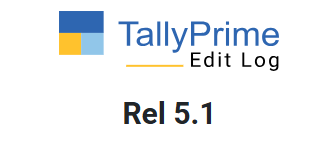
Tally Prime New Release Notes
- Release 5.1
- Release 5.0
- Release 4.1
- Release 4.0
- Release 3.0.1
- Release 3.0
- Release 2.1
- Release 2.0 / 2.0.1
- Release 1.1 / 1.1.1 / 1.1.2 / 1.1.3 / 1.1.4
- Release 1
Release Notes for TallyPrime and TallyPrime Edit Log Release 5.1 | What’s New!
TallyPrime Release 5.1 introduces a suite of powerful enhancements to simplify compliance and elevate the efficiency of your business.
- Effortless GST managementwithbulk B2B to B2C conversion,conflict resolution,multi-period GSTR-1 exports, enhancede-Way Billexperienceand more.
- Better voucher number management withflexible voucher numberingandconfigurable HSN/SACsummaries.
- Payroll compliance perfectedwith the latest FVU updates for the New Tax Regime.
- DIY support at your fingertips with step-by-step helpdirectly accessible from the context in TallyPrime.
- Enhanced clarity and efficiency indisplayandprintin Arabic.
You can also read the Release Notes inहिन्दी,বাংলা,తెలుగు,മലയാളം, andಕನ್ನಡ.
Simplified GST Conflict Resolution
WithTallyPrime Release 5.1, you can resolveGST-related conflicts between Masters and Transactions effortlessly. Enjoy seamless compliance management as you identify, resolve, and track discrepancies with ease, ensuring your data stays accurate and up-to-date!
FlexibleVoucher NumberingandHSN/SAC SummaryConfiguration During Migration
While migrating from TallyPrime Release 2.1 or earlier versions to Release 5.1, in theMigrate Company Datascreen, you can:
- Decide how to handle voucher numbering:
- Retain the existingvoucher numbering method.
- Set it selectively only forsales vouchertypes or allvouchertypes.
- Continue with the existingnumbering method.
- Configure to generate an HSN/SAC Summary for all sections or all sections except B2C.
- Configure the required HSN length for Stock Items.
Export GSTR-1 for Multiple Periods into One Excel File
You can now export theGSTR-1returnfor multiple periods into a singleExcel file.If there are multipleGST registrationsin a single company, you can select a specificGST registrationor allregistrationsandexportthereturnat one go.
HSN/SAC Summary in Annual Computation Report
The HSN/SAC Summaryview is now available in a consolidated period-wise report within theAnnual Computation report.
Bulk Conversion of Transactions from B2B to B2C
Transactions rejected due to an inactiveGSTINcan now bebulk convertedfromB2B to B2Cwith a single click.
Voucher Mismatch Issue Resolved
Previously, when accepting a mismatch in information (Accept as is), the voucher would appear as anUncertain Transactionafter being re-saved without making any changes. This issue has now been resolved, ensuring thevoucheris recorded correctly without any status change.
Accurate GST Calculation in Service Ledgers
Previously,GSTwas not being calculated correctly when aService Ledgerwas selected. This issue has been resolved, ensuring accurateGSTcalculations when using aService Ledger.
Bank Charges GST Exception in GSTR-2A, GSTR-2B and GSTR-3B Resolved
Previously, recording bank charges withGSToften caused errors inGSTR-2A,GSTR-2B, andGSTR-3Breportsbecausebank ledgerswere set asUnregistered/Consumerby default.Now, when you enter a transaction with bothbank and GST ledgers,you can select the correctRegistration Typewith a new transaction experience.If you continue withUnregistered/Consumer,the transaction comes under a newUncertain Exceptionoffering clearer guidance for the resolution.
Changes made to Ensure Better Compliance with GST Regulations
Report missing invoices or claimITCbased on whichever of the following comes first:
- Until November of the following financial year.
- 20 months from the start of the current year.
- Filing of annualreturns.
Credit notesfor sales can be issued until the earlier of the following:
- November of the following year.
- Filing of annualreturns.
Enhanced Flexibility for AdjustingAdvanceReceipts and Payments
Previously, advance receipts and payments could only be adjusted within 18 months; now, adjustments are allowed for an indefinite period.
Reconciliation Aligned with GSTR-2B Updates
Previously, Reconciliation was based on a rate-wise comparison of the Taxable Amount and Tax Amount. Starting TallyPrime Release 5.1, Reconciliation will happen using the consolidated Tax Amount as per the latestGSTR-2Bversion.
Improved Management of GST Registration Masters
Previously, in the case of multi-registration, the GST registration master could not be deleted, even after removing its transactions. This issue has now beenresolved.
Clearer Button Names for Better Understanding
InGSTR-1,CMP-08,GSTR-3B, e-Way Bill, and e-Invoiceupload preview reports,the optionSendnow appears asSend (Online)andExportasExport (Offline).These changes make it easier to distinguish between online and offline actions.
Accurate GSTR-1 Report Classification
Previously, when you converted any Debit Note or Credit Note into Sales and Purchase vouchers, respectively, they continued to appear under the Credit Notes/Debit Notes section of theGSTR-1report.This issue is resolved. Such transactions will now correctly appear under the respective sections.
Error with the Undo Filing Option Resolved
Previously, when attempting to use theUndo Filingoption inGSTR-1orGSTR-3Breports,an error would occur stating,One or more transactions have been modified by another user. Check the data and try again.This issue has now been resolved.
Accurate e-Way Bill Generation for Export Invoices
Previously, e-Way Bills for export invoices were rejected if theShip Todetails included a non-Indian state and lacked thepincodeof an Indian port. This issue is now resolved. You can generatee-Way Billsand e-invoicesfor exports by selecting a valid Indian state and thepincodeof the Indian port from where the goods will be exported.
Automated Distance Calculation for e-Way Bill Generation
You no longer need to manually enter the distance between origin and destination pincodes while generating an e-Way Bill. TallyPrime will automatically fetch the distance and print in the e-Way Bill. This is applicable only when thePin to Pin Distance as per Portalfield is blank or the distance information is unavailable.
Generate e-Way Bills for Material In and Material Out Vouchers
You can now generate e-Way Bills for both Material In and Material Out vouchers. This feature is particularly useful when shipping materials between the principal and job worker for manufacturing purposes.
Enhanced Payroll Compliance
TheFVU Tool Version 8.6released byProtean Departmentincludes an updated file format fore-returns.WithTallyPrime Release 5.1,you canexportthe expected values ofSalary Details (SD)andStandard Deductiondirectly into thePayrollITeTDS.txtfile.
New Tax Regime Updates in Payroll ITeTDS.txt file
Previously,Provident Fund (PF)contributions were included in thePayroll ITeTDS.txt fileexport,regardless of the tax regime chosen. Now, with the latest changes to theFVU format,PFcontributions are now excluded from theexportfor employees under theNew Tax Regime.
Exclusion of Deductions in the New Tax Regime
Previously,Professional TaxandChapter VI-A deductionswere included in theITeTDS.txtfile,even for employees under theNew Tax Regime.Now, as per the latestFVU format, these deductions are no longer included for such employees.
Improved Display and Printing of Vouchers
Previously, theRate (Incl. of Tax)column was missing in theDisplay Modeofvouchersand duringmulti-voucher printing.This issue has now been resolved.
Improved DIY Support | Easy Steps to Fix CommonLicensingIssuesand Knowledge Gap
We’ve made it easier to resolve licensing issues! Just clickGet Helpto access simple solutions onTallyHelp, available in both English and Hindi. Additionally, a newhelpicon in theGSTR-1,GSTR-3B, andCMP-08upload preview reportslets you quickly find instructions and videos onTallyHelp.
We’d love to hear your feedback! If you found the instructions useful, please click the![]() button at the bottom of the TallyHelp screen and leave your comments. Your input helps us improve and serve you better. Thank you!
button at the bottom of the TallyHelp screen and leave your comments. Your input helps us improve and serve you better. Thank you!
Improved Display of Stock Item Additional Description
Previously, the Stock Item Additional Description in invoices was difficult to read as it appeared compressed. In Release 5.0, this description was printed across multiple lines for better readability but resulted in increased page consumption. This issue has been resolved. From TallyPrime Release 5.1 onwards, the Additional Description will be printed in a single line, making optimal use of theDescription of Goodssection in the invoice, ensuring both clarity and efficient space utilisation.
Correct Placement of Saudi Riyals in Bilingual Invoice Format – 2
Previously, Saudi Riyals was printed before the Amount in Arabic in the Bilingual Invoice format – 2. Now, it will be printed after the Amount as per the practice followed in Saudi Arabia.
FaqatAppears BesideAmountin Sales Vouchers
Previously,Faqatwas missing beside theAmount in Arabicin theSales Vouchers for Single – Arabic – Format-1 and Format-2.This is now resolved. Now,Faqatwill appear beside theAmount in Arabic.
Display and Print Amount in Words in Arabic
Previously, the Amountin words invoucherswas displayed and printed in English, regardless of the selecteddisplay/print language. Starting TallyPrime Release 5.1, the Amount in words in vouchers will be displayed and printed in Arabic when the display/print language is set to Arabic.
Display Language Now Shows as Arabic
Previously, the Display Language option for Arabic was listed asArabic (Saudi Arabia). FromTallyPrime Release 5.1, the option will simply appear asArabic.
Release Notes for TallyPrime and TallyPrime Edit Log Release 5.0 | What’s New!
Indian users can easily upload and file GST returns with Connected GST, automate tax calculations under TDS Section 194Q, and manage Tally Plug-Ins directly from TallyPrime.
Users in the Middle East and Bangladesh can benefit from TallyPrime in their native language, with the option to use the preferred language on different computers in a network.
You can sort bills your way, enjoy clearer invoices and reports with Stripe View, and get instant notifications for important tasks.
There are significant product improvements as well.
You can also read the Release Notes in हिन्दी, മലയാളം, বাংলা, ગુજરાતી, ಕನ್ನಡ, and తెలుగు.
Master Your Accounting & Compliance Needs with Connected GST
Welcome to an effortless GST compliance experience. Balancing your books with GST requirements is now easier than ever, all within the existing flow of TallyPrime.
Key features
- Simpler Uploads & Downloads: Upload GSTR-3B, and CMP-08 directly from TallyPrime to the GST portal. Download GSTR-1, GSTR-3B, GSTR-2A, and GSTR-2B in just a couple of clicks.
- Effortless Filing: File your GSTR-1 directly from TallyPrime without even opening the portal. Choose your filing method such as DSC or EVC.
- Real-Time Party Information: Swiftly create and validate party ledgers using real-time details from the portal. No more manual entry of party information. Just fill the GSTIN/UIN of the party.
- Key Insights on ITC: Track your ITC at risk with great accuracy for one or even hundreds of suppliers using Bills Payable. Similarly, with Bills Receivable, track the status of invoice uploads against the pending bills of a party. Gain further clarity with detailed reports such as Ledger Vouchers – GST and Ledger Outstandings – GST, and other predefined saved views.
Benefits
- Resolve mismatches and rejections effortlessly to ensure smooth filing and upload or download.
- Save time with automated processes, such as upload, download, and party validation, which are securely connected to the GST portal.
- Stay informed with real-time clarity in your compliance and financial transactions directly within TallyPrime.
- Ensure compliance with minimal effort, leaving you with more time to focus on your business growth.
The best part is that you can choose from the best of both worlds, that is, Connected GST as well as the existing offline features, as per your convenience.
Maintain B2CL Invoices as per Latest Threshold Limit
You can now easily maintain your B2CL transactions as per the latest Threshold Limit, which is reduced from Rs 2.5 lakh to Rs 1 lakh (vide Notification No. 12/2024 – Central Tax).
You only have to set the Effective Date for your transactions, after which they will appear seamlessly in the B2C (Large) Invoices – 5A, 5B section of GSTR-1.
Automated Tax Calculation to Comply with TDS Section 194Q
Experience a hassle-free deduction of tax to comply with the Finance Bill’s Section 194Q for TDS purchases of goods. This includes:
- Automated computation of TDS on purchases exceeding Rs. 50 lakhs annually, based on the Nature of Payment.
- Handling TDS exemptions on purchases from Government entities eligible for exemptions under Section 194Q.
- Updating TDS Nature of Payment for one or more parties from a common report within Form 26Q.
- Recording advance payments from parties with TDS-integrated Stat Adjustment option for better reporting in Form 26Q.
Tally Plug-In Management Within TallyPrime
Tally Plug-Ins developed by Tally Solutions come with additional capabilities for specific business needs that extend beyond the existing features of TallyPrime. Get easy access to Tally Plug-Ins, such as TallyCapital, which will be available to customers of TallyCapital partners. Know about the plug-ins, check plug-in statuses, and more from the new Tally Plug-In Management report.
Use the TallyCapital plug-in to check your credit score, check your loan eligibility, and apply for a business loan, whenever you need one. Get in touch with your Tally Partner to know more.
Use TallyPrime in Arabic
TallyPrime now supports Arabic with enhanced features, which provides users with an enriched experience.
- Change Language to Arabic: You can now have a seamless experience of changing the language and working in your preferred language.
- Simultaneously use Arabic & English: Each user in a multi-user environment can work in their preferred language simultaneously and can change the language at any point of time without losing out on any work. Use language alias in masters to work seamlessly without the barriers of language. This enables each user to view reports in their preferred language.
- Printing Amount in Words in Invoice: Print the amount in words in Arabic as accurately as you print the numbers. Using this feature, all your vouchers will appear in perfect Arabic.
- Accurate VAT calculation: You can now create all the masters in Arabic and use them while recording transactions, ensuring accurate VAT calculation.
You can also make use of the existing flexibility, where you can use TallyPrime in English and record transactions and create masters in English or Arabic. As always, you can print invoices in the respective language or in bilingual as per the need.
Navigate and operate TallyPrime in Arabic and enjoy accounting with the power of simplicity. To know more about this feature, refer to Use TallyPrime in Your Preferred Language.
Use TallyPrime in Bangla
TallyPrime now supports Bangla, enhancing the ease of usage, especially among native speakers.
- Change Language to Bangla: You can now have a seamless experience of changing the language and working in your preferred language. Each user in a multi-user environment can work in their preferred language simultaneously and can change the language at any point of time without losing out on any work.
- Print Invoices and Reports: You can now print your invoices and reports in Bangla by including language aliases during master creation. Additionally, now you can print amount in words in Bangla too.
Navigate and operate TallyPrime in Bangla and enjoy accounting with the power of simplicity. To know more about this feature, refer to Use TallyPrime in Your Preferred Language.
Sort Pending Bills to Manage Payments Effectively
TallyPrime Release 5.0 offers an efficient payment management system that enables sorting of pending bills. Now make payments promptly in the order of due dates, with the oldest bill being settled first. Thereby, this reduces the risks of late fees and penalties. You can also sort the bills based on other fields like Bill Date, Balances, and so on, as per your business practices.
Enhanced Readability of Reports and Vouchers with Stripe View
TallyPrime introduces Stripe View that is designed to improve readability of entries in reports with large volume of data, by highlighting alternating rows. You can also use Stripe View for all vouchers & reports, or for only specific ones. Use stripes while printing, exporting or sharing documents from TallyPrime, as and when you need to.
View Instant Notifications Using the New Bell Icon
Enjoy an enhanced notification experience in TallyPrime 5.0. The Bell icon and the Notifications report are designed to notify you about critical tasks such as TSS renewals, License management, and TallyPrime upgrades. Similarly, Indian users can stay informed about GST uploads, downloads & Return filing.
You can now:
- Receive timely notifications on multiple activities through a single report, and stay on top of your business responsibilities.
- Take necessary actions directly from the Notifications report, reducing the need to switch between screens or modules.
- Configure when to show the Red Dot on the Bell icon.
Other Enhancements
Seamless movement of data to the latest release
Moving your Company data from TallyPrime Release 3.0 or later to Release 5.0 does not require any migration. Simply take a backup & load the data, and continue with your day-to-day business activities. TallyPrime updates the data version, which prevents you from loading the same data in any earlier versions of TallyPrime.
Changes as per Finance (No. 2) Bill 2024-25
TallyPrime 5.0 comes with updated income tax slabs for employees under the New Tax Regime.
As per Finance (No. 2) Bill for 2024-25, employers can now:
- Comply with the latest budget changes.
- Ensure accurate income tax calculation across employee profiles.
Edit Logs for Price Level and Bank Reconciliation
Edit Logs for Price Level and Bank Reconciliation led to excessive increase in data size. This issue is resolved.
WhatsApp your payment and receipt vouchers seamlessly
While sharing Payment or Receipt vouchers, the WhatsApp No. of the recipient will now be automatically filled from the party ledger.
Improved processing of bulk data
Bulk data processing is now faster and more reliable than ever, without any risks of data corruption. This includes processes such as Import, Synchronisation, Bank Reconciliation, and so on.
GST
- Update GST Status of vouchers without interruptions
You can now update GST-related details in your masters without any interruptions in your day-to-day work.
Based on your requirements, you can choose to update the GST Status of vouchers either while saving the masters or while opening the GST reports. - Easy access to GST Registration Details (History)
Previously, GST Registration Details (History) for a master was available under More Details > Show More.
You can now view the history directly under More Details. - Reset Delete Request for deleted or altered vouchers
After exporting or exchanging a voucher, you may have deleted it or altered some details, such as GSTIN, Voucher No., and so on. Such transactions appeared under Marked for Deletion on Portal.
Now, you can easily resolve such transactions by resetting the delete request. - Enhanced management of non-GST transactions
Previously, you had to manually resolve non-GST transactions, as they appeared as Uncertain Transactions.
Now, these transactions are directly marked as Not Relevant for This Return in GST reports. - Fix Uncertain Transactions in bulk
In GST reports, you can now select multiple Uncertain Transactions and resolve them in one go.
When you have issues in tax rate, GST registration, or HSN/SAC, you no longer have to resolve them one by one. -
Purchases & debit notes without supplier invoice details
Purchases and debit notes without Supplier Invoice No. or Date will no longer appear as Uncertain Transactions.
You can now view them under:- Included in Return in GSTR-3B
- Available in Books in GSTR-2A Reconciliation and GSTR-2B Reconciliation
Moreover, you can easily update the Supplier Invoice No. and Date by drilling down to the transactions in the relevant sections and reconciling them.
- View previously exported transactions in GSTR-1
While exporting GSTR-1, you can now directly include or exclude the exported transactions using the right button. Previously, the exported data appeared only if you enabled the following option under Basis of Value: Include Transactions where no action is required. - Export GSTR-2A and GSTR-2B as per old format
You can now easily export GSTR-2 to Excel in the old GSTR-2A format.
While exporting GSTR-2A or GSTR-2B Reconciliation, simply enable the option As per old format (GSTR-2). - HSN/SAC for B2C transactions
You can now easily configure the applicability of HSN/SAC Summary for your B2C transactions.
This will help you in preventing uncertain B2C transactions for HSN/SAC. - HSN/SAC limit based on your annual turnover
You will now be able to set the length of HSN/SAC to 4, 6, or 8 based on your Annual Aggregate Turnover (AATO).
Track & settle MSME Outstanding Bills based on Activity Type
In the party ledger, under MSME Registration Details, you can now set the Activity Type of the enterprise as Manufacturing, Services, or Traders.
This helps in better tracking and settling of Outstanding Bills based on the Activity Type.
Optimise printing to save paper
You can now enjoy cost-effective printing of invoices.
The optimised invoice printing feature reduces the repetition of headers and utilises maximum space in each page for the invoice details.
Release Notes for TallyPrime and TallyPrime Edit Log Release 4.1 | What’s New!
TallyPrime and TallyPrime Edit Log Release 4.1 bring great delight to you with the following offerings:
- The provision to update MSME UDYAM number for a company and its MSME suppliers. You also have the option to quickly gather details of all unpaid bills to MSME suppliers, and easily comply with section 43b(h) of the Income Tax Act.
- The facility to generate the list of all online sales in a return period, as per the changes introduced in GSTR-1.
You can also read the Release Notes in हिन्दी, ગુજરાતી, मराठी, বাংলা, తెలుగు, മലയാളം, ಕನ್ನಡ, and தமிழ்.
MSME
With the new MSME feature, both MSMEs and businesses trading with MSMEs can identify MSME status and track pending bills for timely payments. Moreover, buyers from MSMEs can quickly file their Form MSME 1 with complete details of overdue MSME payments. Further to comply with 43b(h) of income tax act, a buyer can instantly generate the list of bills.
Registered MSME Businesses can:
- Set up UDYAM Registration Details received from the department. They can also alter the details and keep track of all such alterations along with the applicable dates.
- Print invoices with UDYAM Registration Details, to inform buyers about your MSME status.
- Get details of due or overdue receivables quickly and send reminders to receive payments on time.
Businesses trading with MSMEs can:
- Set up MSME status of suppliers.
- Identify bills related to MSMEs and make payments before the due date to avoid interest.
- Get information related to MSMEs with overdue payments readily and report the same in Form MSME-1.
- Get details of all unpaid bills to MSMEs to arrive at the deductions not allowed as per 43b(h) of income tax act.
Details of Online Sales Through e-Commerce Summary Report
For businesses doing online sales through e-Commerce operators, such as Amazon, Myntra and Flipkart, some changes have been introduced in GSTR-1, related to the reporting of online sales.
To support these changes, TallyPrime Release 4.1 has come up with an e-Commerce Summary to highlight:
- Taxable values and breakup of tax amounts, such as IGST, CGST, SGST, and Cess
- GSTIN-wise sales for the e-Commerce operators
Thereby, this report will help you in easily entering the relevant details on the GST portal.
Release Notes for TallyPrime and TallyPrime Edit Log Release 4.0 | What’s New!
TallyPrime and TallyPrime Edit Log Release 4.0 bring great delight and joy to you with the following:
- The facility to share your business documents such as vouchers and reports through WhatsApp in a matter of a few clicks
- A simple way to import the masters and transactions maintained in the MS Excel format
- The state-of-art Dashboard that gives you a quick glimpse of your business health
Furthermore, the product improvements in the modules such as GST and Payment Request coupled with the facility to print previous and current balances in the Invoice and other enhancements make your experience with TallyPrime all the fruitful.
You can also read the Release Notes in हिन्दी, ગુજરાતી, मराठी, বাংলা, తెలుగు, മലയാളം, ಕನ್ನಡ, and தமிழ்.
Highlights – TallyPrime and TallyPrime Edit Log Release 4.0
TallyPrime Release 4.0 comes with new and exciting features that will make your experience even more delightful.
- TallyPrime with WhatsApp for Business
- Import Data from MS Excel
- Graphical Dashboard
Instant Sharing of Business Details | TallyPrime with WhatsApp for Business
Considering the importance of seamless and efficient communication between businesses and their stakeholders, TallyPrime Release 4.0 brings to you the power of instant communication via WhatsApp for Business. This helps you take advantage of the technology advancements and experience enhancements in communication that rule the market.
Businesses can send documents directly from TallyPrime to one or more parties or stakeholders in a single click. Consider that you just closed your books for the quarter. You can send digitally signed financial statements to your investors and key stakeholders on WhatsApp. Similarly, you can send invoices and reminder letters to your parties via WhatsApp and get responses from them via WhatsApp. This will help in managing the cash flow better as the communications are instant.
If your business is in India, your domestic parties also get the flexibility to click the payment URLs in invoices and reminder letters sent via WhatsApp to make instant payments.
WhatsApp is now seamlessly integrated with TallyPrime. You can sign up with WhatsApp for Business from TallyPrime, and send documents to one or many parties or stakeholders at one go. While TallyPrime retains the facility to send documents through e-mail, no more worries about when the receiver would see any mail and act on it.
Easy Migration from Any Software to TallyPrime | Import Data from MS Excel
Manual data entry for high volume data is a nightmare for any business. Manual entry is time-consuming and error-prone. To address this, TallyPrime Release 4.0 provides seamless import from MS Excel. This is in addition to the existing option to import XML files.
As you might have experienced, many software products allow export of data to Excel. This enables you to get data in Excel workbooks, and import to TallyPrime.
What’s in store:
- Effortlessly import masters and transactions from Excel.
- Use any of the default templates/sample Excel files.
- Take data curated in any Excel workbook and map it to fields in TallyPrime, regardless of the format or order.
- Identify errors that occurred during import from the logs created while importing.
Visual Tool to Form Financial Insights | Graphical Dashboard
You can use Dashboards in TallyPrime for analysing business information using intuitive formats. Apart from the Sales and Purchase dashboards provided by default, you can create different dashboards. Based on your needs, you can include different reports as separate tiles, configure each tile as needed to cater to diverse requirements, and interact with each tile. Whether you’re a business owner, finance manager, or consultant, Dashboard empowers you to make data-driven decisions that fuel growth and success. You can use the graphs/charts in different tiles to monitor your cash flow, track revenue trends, analyse expense patterns, and gain a comprehensive view of your financial position and ledger balances for periods of your choice.
Dashboard in TallyPrime offers flexibility to:
- Add tiles or hide tiles, configure each tile independently, include or exclude data points, and so on.
- Restrict access to dashboards, based on user rights. If specific users have restricted access to certain tiles, such tiles will not form part of a dashboard for those users.
- Create different dashboards for different purposes, organise tiles as per your preferences, and save the views.
- Load a dashboard as the home screen when you open a Company.
- Print, export, and share with stakeholders by e-mail or WhatsApp.
Product Improvements – TallyPrime and TallyPrime Edit Log Release 4.0
Printing Previous and Current Balances in Invoice
You can now print an invoice for a party with the Previous and Current Balances, as applicable at the time of printing.
This hugely helps in ledger reconciliation, as the party can check the balances and compare with that in their books. Thereafter, they can address the discrepancies, if any.
Exporting GSTR-3B for a Quarter in a Single JSON File for QRMP Dealers
QRMP dealers can now export GSTR-3B for a quarter in a single JSON file and then upload on the GST portal to file GSTR-3B.
Party GSTIN/UIN in Input Tax Credit Available Section of GSTR-3B
When you drill down from the Input Tax Credit Available section and view vouchers Party-wise, you will also get to see the party GSTIN/UIN.
Explore TallyEdge from Within TallyPrime
Exploring TallyEdge – your go-to account aggregator – is all the easier now, as you can head on to explore it through the Exchange menu in TallyPrime.
Explore TallyPrime Powered by AWS from TallyPrime
Exploring TallyPrime Powered by AWS is all the easier now, as you can know about it from the Help menu in TallyPrime.
Exporting TDS and TCS Returns As Per Latest FVU Tool 8.2
You can now export the following return reports according to the latest FVU Tool 8.2:
- Salary TDS Form 24Q
- TDS Form 26Q
- TDS Form 27Q
- TCS Form 27EQ
Count of Cancelled
The count of cancelled vouchers of all the months will be included in the GSTR-1 Document Summary, when you cancel one or more Sales Invoices.
GST Ledgers in RCM and Transactions with Unregistered Dealers (URD)
You can now add GST ledgers in the RCM purchase vouchers and purchases from the URDs, and rest assured these vouchers will be included in the returns.
Updation of GST Amount After Overriding GST Rate
Updation of GST Amount in vouchers is a surety, even if you override the GST Rate.
Even if the option Use common ledger for item allocation configuration is set to No, you will now be able to seamlessly override the GST Rate, and the GST Amount will get updated.
Printing of Company GSTIN/UIN in Job Work Out Orders
The GSTIN/UIN will now get printed in Job Work Out Orders.
- In the case of multiple GST Registrations, the GST Registration (chosen during voucher creation) and the State Code will get printed.
- In the case of single GST Registration, you will be able to enter the GSTIN/UIN and State Code details using More Details, and print the same.
Total Value Field in Exported MS Excel and CSV of GSTR-1 HSN Summary
The experience of exporting an MS Excel or CSV of GSTR-1 HSN Summary is a lot better now.
The Total Value field will now be displayed with the total GST amount, even when you export GSTR-1 HSN Summary as an MS Excel or CSV file.
Taxable and Tax Amount Doubled for Certain Transactions in Nature View of GSTR-3B
Previously, when a transaction was included in two different sections, the Taxable and Tax Amount got doubled.
Viewing GSTR-3B in Nature View is a lot smoother now, as you will be able to view the correct Taxable and Tax Amount.
Vouchers Recorded for Import of Services in GSTR-3B
The vouchers recorded for Import of Services that are exempt from taxes will now get included only in the 4 A. Input Tax Credit Available section and will not be a part of the 3.1d. Inward Supplies (applicable for Reverse Charge) section.
Seamless Export of GSTR-1 When Data was Imported from Another Software
The export of GSTR-1 from TallyPrime is now seamless, even when the data was imported from another software.
Purchase Vouchers with the Same Bill of Entry No.
You can now record more than one purchase vouchers with the same Bill of Entry No., and the transactions will get included in returns.
Voucher Upload on GST Portal When UoM is Not Applicable
You can now upload vouchers with stock items where the Unit of Measurement is not applicable with the following facilities:
- The voucher created for goods will display the UoM as OTH.
- The voucher created for services will display the UoM as NA.
Seamless Creation of Vouchers with GST Data
Voucher creation with GST-related information is a lot smoother now, as you will not face any challenges or errors during voucher creation.
HSN/SAC, Description, and Party GSTIN in Excel File Exported Through ODBC
HSN/SAC, Description, and Party GSTIN were not part of the MS Excel file when exported through ODBC.
This issue is resolved.
Smooth Running of TallyPrime Irrespective of Length of HSN/SAC
TallyPrime will now continue to run smoothly when you open GSTR-1 and GSTR-3B, even when the length of HSN/SAC in transactions exceeds 1024 characters.
Seamless Migration to TallyPrime Release 4.0
If you are using TallyPrime Release 2.1 or earlier, you will now be able to seamlessly migrate your Company data to TallyPrime without memory-related errors, such as those occurring due to the following reasons:
- The size of the Company data or the number of vouchers is large.
- The vouchers contain stock items or services with slab-based rates, where the Include Expense for slab calculation configuration is enabled.
However, if you are working on TallyPrime Release 3.0 or 3.0.1, then you will not need to perform the process of migration. You can just load your Company data in TallyPrime Release 4.0 and continue your work.
Partial Payments to Payment Requests Through UPI
Your buyers will now be able to alter the Amount and make partial payments, when you send the Payment Request through UPI.
QR Codes for Payment Request for Transactions with Cash Ledger
The QR Code for Payment Request will now get generated even if the transaction is recorded with the Cash ledger.
Printing QR Code for Payment Request in Simple Invoice Format When GST is Disabled
You will now be able to print QR Code for Payment Request in the Simple Invoice format, even when GST is disabled under F11 (Company Features).
Generating Payment Link Prior to Printing
When you create a voucher, TallyPrime will now prompt you to generate the payment link prior to printing.
This will happen when Generate payment link/QR Code after saving voucher and Print voucher after saving are enabled in the Voucher Type master.
Generating the payment link prior to printing ensures that the print has both – the payment link and QR Code – for Payment Request.
Seamless e-Invoice Generation
e-Invoice generation is a lot more seamless now, as you can now successfully generate an e-Invoice in the following scenarios:
- The invoice contains a government entity as a consignee.
- An intrastate transaction is not applicable for e-Way Bill.
Moreover, you will not face the The ValDtls field is required error when you generate an e-Invoice for the sale of goods or services.
e-Invoice QR Code in Sales Invoice for Multi-Invoice Printing
Multi-invoice printing with QR Code is flawless now.
When you print multiple Sales Invoices, all the invoices will now have the QR Code.
Printing e-Way Bill with e-Invoice
When you had enabled the printing e-Way Bill with e-Invoice (under F12 in the Invoice configuration), the configuration applied only to one invoice.
The configuration will now be applied to all the invoices, even if you shut TallyPrime or load a different Company.
Selection of Order No. in Delivery Notes While Working on Client Computer
In the client computer of a multi-user environment, the time taken to select the Order No. of the party while creating a Delivery Note was more than expected.
With the enhanced performance, you will be able to select the Order No. in a jiffy.
Title of Sales Invoices After Downloading from Browser
When you download a Sales Invoice from a browser, the title of the invoice changes from Tax Invoice to Bill of Supply.
The title of the Sales Invoice will now be retained as Tax Invoice, when you download it from a browser.
Marginal Tax Relief for Employees with Taxable Income Between Rs. 7,00,000 and Rs. 7,27,777
Marginal Tax Relief is now applicable only to the employees who have opted for the New Tax Regime with taxable income between Rs. 7,00,000 and Rs. 7,27,777.
GCC VAT Details in Invoice with Ledger Created Under a Sub-Group
When you used a ledger created under a sub-group such as Fixed Assets, the GCC VAT details were not retained.
You will now have a smoother experience in creating invoice with the GCC VAT details, as irrespective of the ledger and its sub-group, the GCC VAT details will be retained.
Release Notes for TallyPrime and TallyPrime Edit Log Release 3.0.1 | What’s New!
TallyPrime Release 3.0.1 comes with stellar enhancements in your overall e-Invoicing and GST return filing experience.
The e-Invoice report will help you resolve many more issues in a quick and easy manner, which will lead to minimum rejections on the portal. And on the GST front, there are improvements in export and HSN/SAC that will make your experience even happier.
You can also read the Release Notes in हिन्दी, ಕನ್ನಡ, বাংলা, മലയാളം, தமிழ், and ગુજરાતી.
If you are using customisations in TallyPrime, then it would be best to contact your partner before upgrading to the latest release.
If you are working in a multi-user setup, then first upgrade on the server and then on the client.
e-Invoicing
The e-Invoicing feature comes with the following enhancements that will remarkably improve your e-Invoicing experience.
Easy correction of e-Invoicing details
You can now find out with greater ease if there are any issues or missing details for generating e-Invoices.
The e-Invoice report will help you make the necessary corrections right here in TallyPrime, and prevent rejections on the e-Invoice portal.
Accordingly, you can now easily resolve the following issues from Uncertain Transactions:
- Missing or invalid State for Consignee (Ship To) & Dispatch From
- Mismatch between State and Pincode
- Mismatch between HSN and Type of supply
- Invoice numbers starting with zero
Refer to the e-Invoice Reports section of the e-Invoice – FAQ topic for more information.
e-Invoicing with Billed Quantity & Actual Quantity
You can now seamlessly handle e-Invoicing with Billed Quantity and Actual Quantity.
There won’t be any issues in e-Invoice generation even when the Billed Quantity exceeds the Actual Quantity in your transactions.
e-Invoicing for foreign parties
Generating e-Invoices for foreign parties is a lot smoother now.
There won’t be any issues in e-Invoice generation, even when you are providing a service to a party located out of India and billing a local or interstate party.
Dispatch From details in e-invoice
The Dispatch From details will now be displayed with better clarity, while recording e-Invoice transactions.
You have to enable the Provide Dispatch From details option only once, after which you can easily view and update the details in subsequent transactions.
e-Way Bill along with e-Invoice
The generation of e-Way Bill along with e-Invoice is now easier.
You can seamlessly generate e-Way Bill for credit notes and for transactions below the threshold limit.
e-Invoicing without UoM
Handling UoMs in e-Invoicing is a lot smoother now.
You can seamlessly generate e-Invoices for goods and services, even when UoM is not used.
Party GSTIN/UIN is the same as Company GSTIN/UIN
Is your party GSTIN/UIN the same as your company GSTIN/UIN? No problem! Now you can seamlessly upload such transactions on the portal.
You only have to go to Uncertain Transactions and accept the relevant transactions in the Party GSTIN/UIN is the same as Company GSTIN/UIN section. Your transactions will be ready for upload.
Refer to the e-Invoice Reports section of the e-Invoice – FAQ topic for more information.
GST
The GST module comes with the following improvements that will enhance your return filing experience.
Accept As Is for blank HSN/SAC
If the annual turnover of your business is less than 5 crores, then HSN/SAC details are optional. Accordingly, TallyPrime provides you with the awesome flexibility to accept such transactions (from Uncertain Transactions), and consider them as included.
JSON from GSTR-3B
Filing GSTR-3B using JSON is a lot smoother now.
The GSTR-3B JSON exported from TallyPrime will now contain the details of all the sections and transactions. Even the zero-valued sections will be seamlessly exported, so that you can update the values on the portal, as needed.
Release Notes for TallyPrime and TallyPrime Edit Log Release 3.0 | What’s New!
With easier data analysis using report filter, facility to send payment requests to your customer, and better data management experience, TallyPrime Release 3.0 brings you a diverse range of useful features. What’s more, with the enhanced features for GST, including the easier experience for GSTR-1, GSTR-2A, and GSTR-2B reconciliation, the product exudes simplicity and delight for you in every way.
Additionally, the Income Tax Computation report is updated with the latest income tax slab rates, as per Finance Budget 2023-24.
You can also read the Release Notes in हिन्दी, ગુજરાતી, বাংলা, తెలుగు, മലയാളം, ಕನ್ನಡ, and தமிழ்.
GST
TallyPrime and TallyPrime Edit Log Release 3.0 have made your GST experience a thing of delight and comfort.
The product now has the facility of maintaining a single Company data with multiple GST registrations, while enabling you to record transactions and view report for any specific GST registration or all GST registrations. It eases the process of recording GST transactions with automatic tax liability calculation for all transactions and enhanced tax analysis experience.
The facility to specify GST Rate and HSN/SAC Details separately in masters and the simple experience in overriding the values make recording GST transactions even easier for you.
The product takes care that your GST Return reports get updated as per the values specified in the transactions, without having the need to create Journal Vouchers to raise Tax Liability and claim Input Tax Credit. However, you have the flexibility to follow the process of recording Journal Vouchers, if needed.
Moreover, you can reconcile transactions of GSTR-1, GSTR-2A, and GSTR-2B with great ease. The facility to reset GST-related data enables you to erase the GST data imported from the GST portal for reconciliation, in case of mismatches in GST details. You can then re-enter values to match with the GST portal data, and then re-import the portal data to reconcile transactions.
Payment Request
TallyPrime now comes with the Payment Request feature that will help you easily generate and share payment links and QR codes (using Payment Gateway or UPI). This feature will also empower your parties to settle the payments with you, instantly and conveniently.
Data Exchange and Data Management
In addition to that, Data Exchange supports exporting and importing of transactions of a specific or all GST registrations, as needed.
You can now gain the information you need and analyse your business data at a greater speed, as the all-new report filters are here to assist you in quick access to the required details in reports – all at your fingertips and within few clicks.
Data management activities such as migration, repair, and import will be all the smoother, as you will get to know the stages of the process, while a summary report informs you about masters and vouchers before the initiation and after the completion of process. On the other hand, identifying and resolving errors that occurred during the process is all the simpler.
If you are a TallyPrime Edit Log user, then you can download TallyPrime Edit Log Release 3.0.
Highlights – TallyPrime Release 3.0
Multiple GST Registrations in a Single Company
Multiple GST registrations in a single Company data brings in a simpler GST Return-filing experience, as you can file GST Return for each GST registration separately using GST reports of a single Company data. It saves you from the trouble of maintaining different Company data for different GST registrations. This, in turn, saves a great deal of time, as you can work to prepare for GST Returns of each GST registration in a single Company data.
With the facility of maintaining all your GST registrations in a single company, you can now:
-
Create GST registrations in the Company with:
- All the GST registration details such as State, Address Type, Registration Type, and GSTIN/UIN
- Periodicity of Return filing
- Place of Supply
- e-Invoice and e-Way Bill applicability
- Reconciliation configuration
- LUT/Bond Details, as applicable
- Other details related to GST registration
-
Record transactions as per:
- The GST rules applicable to a specific GST registration
- Information provided for the GST Registrations, such as GSTIN/UIN and Address
- Create voucher series for each GST registration to avoid conflicting voucher numbers
- Open GST Return reports that are displayed at a greater speed for your immediate reference
- Export GST Returns for a specific GST registration or all registrations, as needed
- Use credentials of specific GST registration to log in for e-Invoice and e-Way Bill activities
Additionally, you can deactivate a specific GST registration in case of suspension or surrender. And you have the flexibility to reactivate the GST registration, whenever required.
To know more, refer to the Enable GST for Your Company – Single and Multi-Registration section in the Getting Started with GST in TallyPrime topic or watch the How to Use Multiple GST Registrations Feature in TallyPrime video.
You can also easily merge Companies with different GST registrations in TallyPrime.
To know how to do, refer to the Merge Companies with Different GSTINs topic or watch the How to Merge Companies with Different GSTIN/UINs in TallyPrime Release 3.0 or Later video.
Specifying GST Details
You now have the flexibility to specify and update the details related to GST Rate and HSN/SAC separately in different types of masters, as needed. Updating GST registration details of a party has also become simpler. Furthermore, you can specify slab rates in any master – be it stock item, stock group, ledger, or group, as needed.
GST Rate and HSN/SAC Details
Entering GST Rate and HSN/SAC details has become all the easier, as you can enter those details in separate masters, as per your requirement. On the other hand, the facility to override the details during voucher creation imparts great flexibility.
To know more, watch the How to Set Up GST Rate Details at Different Levels in TallyPrime and How to Configure Ledgers for GST in TallyPrime videos.
You can now:
- Set the source of GST Rate and HSN/SAC details under F11 Company features itself.
Subsequently, when you create a voucher, the GST Rate and HSN/SAC details will be considered from the source set under F11 Company features. - Choose to update GST Rate details in one master (such as Stock Group) and HSN/SAC details in another master (such as Stock Item).
- Override the GST and HSN/SAC details in any other master or during voucher creation.
To know more, refer to the Set Up GST Rates and HSN/SAC Details section in the Getting Started with GST in TallyPrime topic.
GST Registration Details
You can now update the GST Registration Details (such as GSTIN and Registration Type) and Mailing Details (such as Address, State, or Country) for a registration in the masters in such a way that there will be no impact on:
- The transactions recorded earlier.
- The Returns filed in the previous months.
What’s more, with the newly introduced facility to check the history of updates in GST Registration Details, you can now know:
- The nature of updates in GST Registration Details
- The date on which the updates were made
To know more, refer to the Update GST Details in Party Ledgers section in the Getting Started with GST in TallyPrime topic or watch the How to Update Party GST Registration in TallyPrime Without Affecting Earlier Returns video.
Slab Rate in Masters
For items or services with varying GST rates for slabs of different amounts, you can now specify slab rates not only in Stock Items but also in the Stock Group, Ledger, and Company, as needed.
To know more, watch the How to Specify Slab-Based GST Rate Details in Masters in TallyPrime video.
GST Transactions
Calculating tax in transactions has become all the easier, as TallyPrime considers GST rate and HSN/SAC details provided in the respective masters, while you can simply override the details during voucher creation, as needed.
With TallyPrime Release 3.0, you can now:
- Record transactions for any of the GST registrations, when you maintain multiple GST Registrations in a single Company.
- Set the Nature of Transaction in the voucher instead of having to do so for each ledger.
- Override GST rates and HSN/SAC codes in transactions with great ease.
- Change the GST Status of a transaction to Reconciled, Unreconciled, Mismatched, or Excluded, as needed.
You can also do so for multiple transactions in the GSTR-2A Reconciliation report. - Move a voucher to a different Return period, simply by changing the Return Effective Date.
You can also do so for multiple transactions in the GST Return reports such as GSTR-1, GSTR-3B, and GSTR-2A Reconciliation. - Mark Return as Signed so that you can track any changes done after signing the Return.
To know more, refer to the Sign GSTR-1 section in the View GST Details in GSTR-1 topic and Sign GSTR-3B section in the View GST Details in GSTR-3B topic.
- Amend a voucher for a future Return period by providing the Return Effective Date.
To know more, refer to the GST Amendments in TallyPrime topic. - Make GST Adjustments by choosing from a wide range of options for Statutory Adjustments that cover a great deal of your business scenarios and practices.
The options provided for Statutory Adjustments include Increase in Tax Liability, Increase in Input Tax Credit, Increase in Tax Liability & Input Tax Credit, and others. -
Copy the GST Registration details from a master to a transaction seamlessly.
The GST Registration details include:- Company GST Registration details (non-editable)
- Party GST Registration details
- Tax Rate details
- HSN/SAC details
- The setting of Include in Assessable Value
- View the GST, e-Invoice, and e-Way Bill data of a voucher, exactly as it appears on the portal.
Apart from the above-mentioned facilities, you can also:
- Calculate GST in Material In and Material Out vouchers.
To know more, refer to the Record a Material In Voucher Under GST in TallyPrime topic. - View Tax Analysis in Purchase vouchers.
To know more, refer to the Local and Interstate Purchase of Goods and Services topic. - Select Place of Supply for both domestic and international suppliers.
What’s more, if you change a value that affects GST Returns, then TallyPrime will prompt you at the time of re-saving the voucher, so that you can take one of the following decisions:
- Accept with difference in values and resolve the mismatch later.
- Accept with difference in values, while ensuring that the voucher is not considered as mismatched.
- Go back to the voucher and revert to the original values, if needed.
Default GST Registration for a Voucher Type
In case of multiple GST Registrations, you can set a default GST Registration for a specific Voucher Type.
For instance, if you record all Journal Vouchers for a specific office or location, then you can set the GST Registration of that location in the Voucher Type as the default one.
Subsequently, when you create the voucher, the default GST registration will be the one chosen in the Voucher Type, thereby saving time consumed in switching between the GST registrations.
Retention of Original Voucher Numbers for Automatic or Multi-user Auto
For Voucher Types with Automatic or Multi-user Auto method of voucher numbering, TallyPrime retains the original voucher number in case of voucher insertion or deletion.
This ensures that the voucher numbers of transactions remain intact despite insertion or deletion.
However, you can choose to renumber vouchers at the time of voucher insertion or deletion, if you follow the practice in your business.
To know more, watch the Voucher Numbering Behavior in TallyPrime video.
Voucher Series for Specific GST Registration
For Companies with multiple GST registrations, you can create voucher numbering series for each registration and Voucher Type, so that there is no conflict of same voucher numbers in your data and also in the Returns.
To know more, refer to the Create Voucher Numbering Series section in the Getting Started with GST in TallyPrime topic.
GST Returns
TallyPrime Release 3.0 enables much faster opening of GST Returns for your immediate reference. Moreover, filing GST Returns becomes all the simpler as GST reports such as GSTR-1 and GSTR-3B are enhanced, so that you can easily:
- View GST Returns for a specific GST registration or all GST registrations, as needed.
- Track all the activities pending for filing Return across all periods using the Track GST Return Activities report.
To know more, refer to the Track GST Return Activities topic or watch the How to Use Track GST Return Activities Report in TallyPrime to Track Activities Related to Returns video. - Resolve the uncertain transactions with greater ease.
- Accept transactions as is despite the mismatch in tax-related values, and find such transactions from within the respective report using the Transactions Accepted As Valid report.
To know more, watch the How to Use Transactions Accepted as Valid Report in TallyPrime video. - Set Return Effective Date for more than one transactions, if you want to move certain transactions to a different Return period.
- Amend a transaction from a signed Return with the New Return Effective Date, if needed.
To know more, refer to the GST Amendments in TallyPrime topic. - Identify transactions that were modified or deleted after exporting them.
-
View the Track GST Return Activities report to:
- Identify the pending activities such as resolution of uncertain transactions, export, and signing.
- Take actions to complete the activities so that you can file the returns timely.
- View the report that gets updated with the relevant sections that appear based on the transactions recorded and actions to be performed.
- Identify the pending actions across periods, which will be highlighted in amber.
- View a preview report to review the Return information to be exported.
-
Export GST Returns for a specific GST registration or all registrations, as needed.
You can do so from Exchange under the top menu:- For all GST registrations or a specific GST registration, in case of multiple GST registrations.
- With section-wise JSON files, as needed.
- In the format of your choice – JSON, MS Excel, or CSV.
- With GSTR-3B data in MS Excel.
This is exactly identical to the Excel utility on the GST portal, which makes filing GSTR-3B all the easier.
To know, refer to the File GSTR-1 and File GSTR-3B topics or watch the How to Export GSTR-1 and GSTR-3B Using TallyPrime video.
Reconcile Transactions in GSTR-1, GSTR-2A, and GSTR-2B
The experience of reconciling your transactions in GSTR-1, GSTR-2A, and GSTR-2B with the transactions of your suppliers has become further simpler. This ensures that the information in your books matches that on the GST portal. Moreover, the facility to identify potential matches to unreconciled transactions in your books adds to the ease of the reconciliation process.
You can now:
- Import JSON files for GSTR-1, GSTR-2A, and GSTR-2B.
-
Reconcile transactions:
- After importing the transactions downloaded from the GST portal.
You can do so even if the transactions are from a different Return period by updating the Return Effective Date. - By specifying the threshold limit of mismatch.
- By ignoring the prefix of zeros or special characters in the Document No. in GSTR-2A and GSTR-2B.
- By configuring the prefix used by a party in Document No. or Invoice No. to be ignored for reconciliation in GSTR-2A and GSTR-2B.
- After importing the transactions downloaded from the GST portal.
- Manually mark the status of transactions as Reconciled or Mismatch, as needed.
- Consider the Supplier’s Invoice No. and Date as Document No. and Date for reconciliation in GSTR-2A and GSTR-2B.
- Identify the reason for the unavailability of Input Tax Credit in GSTR-2B.
What’s more, for transactions that are on the portal and not in the books or vice versa, TallyPrime helps you identify those with matching values but different Document Nos., party GSTIN/UINs, or sections of the Return. This further helps you to speedily reconcile the transactions.
To know more, refer to the Reconcile GSTR-1 Data, Reconcile GSTR-2A Data, and Reconcile GSTR-2B Data topics.
Quick access to business information with Report Filters
Finding required information and data analysis has become all the faster, easier, and delightful with a versatile facility for applying filters that is:
- Easily discoverable
- Accessible in just one click
- Enhanced to cover the gamut of business scenarios
In a report, you can now:
-
Search for the information across all the fields or a specific field in a transaction or master, as needed.
You can search across an exhaustive range of fields available in transactions and masters such as:- GST details like, GSTIN/UIN, GST Rates, HSN/SAC.
- Fields in supplementary details.
- e-Way Bill and e-Invoice-related fields.
-
Select from the following types of filters, based on the specificity and complexity of information required:
- Basic Filter, which works like a quick search engine.
- Multi-Filter, which enables you to add more than one search criteria to find the information.
- Advanced Filter, which helps you add search criteria to find the information across masters and transactions both.
- View Filter Details in just one click to know about the filter applied in a report.
- Choose a default filter to be applied in any report, based on the frequency of use in your organization.
What’s more, you can save the view of a report in which you have applied the filters and refer to the filtered information quickly.
To know more, refer to the Apply Filter in Reports in TallyPrime topic or watch the How to Apply Filters to Reports in TallyPrime to Find Information Quickly video.
Payment Request
TallyPrime now comes with the Payment Request feature that will help you generate and share payment links and QR codes (using Payment Gateway or UPI) in a jiffy. This will also empower your parties to settle the payments with you, instantly and conveniently.
Payment Request comes loaded with the following features, and more:
- Instant Payment Request: Once you have completed your setup, TallyPrime will help you instantly generate and send payment links and QR codes. All in the flow of your regular business!
We understand that your business might have special requirements with respect to payment, and accordingly, TallyPrime provides you with numerous flexibilities to cater to your needs. - Seamless reconciliation: TallyPrime provides the icing on the cake by facilitating a smooth reconciliation of all your Payment Requests.
The Payment Reconciliation report will provide you with a neat summary of the unreconciled as well as reconciled transactions. - Data security: We understand that the safety of your financial data is paramount for your business, and we have taken the utmost measures to ensure that your data remains absolutely secure.
We have partnered with prominent Payment Gateways to provide you with the best-in-class security policies, and we want you to rest assured that your payments are in safe hands.
Refer to the Payment Request in TallyPrime topic to know more.
Enhanced data management experience
The improved data management facilities not only ensure that the migration to the release is seamless but also delight you with enhanced simplicity in migration, repair, import, and synchronisation. You can also view the progress of the activity in detail and resolve the exceptions, if any.
Improved Migration and Repair experience
Status for migration and repair
The status against the Companies will promptly let you know if a Company needs to be migrated or repaired.
Progress of migration and repair
Right from the verification of masters and transactions to the successful migration or repair of your data, the enhanced process keeps you abreast of the progress.
View Migration and Repair summary
At the end of data Migration or Repair, you can view a summary with the total vouchers and masters before and after the completion of the process.
This helps you know if there is a loss of data during the process.
To know more, refer to the Migrate Company Data and Repair Company Data topics or watch the How to Migrate Company Data to TallyPrime Release 3.0 video.
View and resolve errors that occurred during the process
At the end of migration, repair, import, or synchronisation, you can easily:
- Identify the exceptions that occurred during the process.
- Resolve one or more exceptions at a time, as applicable.
What’s more, you have the flexibility to resolve exceptions at the end of the process or later, as per your convenience.
To know more, refer to the Data Exceptions & Resolutions in TallyPrime topic or watch the How to Resolve Exceptions During Import, Repair, Migration, and Synchronisation in TallyPrime video.
Reset GSTN data
When your imported GSTN data gets corrupted or the data is accidentally imported, it might cause problems in reconciliation.
However, TallyPrime now provides you with the facility to reset the imported GSTN data, which will erase the corrupted GSTN data, while keeping your book data intact.
Thereafter, you can again import the JSON file of GSTR-1 or GSTR-2A downloaded from the portal and continue to reconcile your transactions.
Connect or disconnect multiple companies on a single screen
You can now connect or disconnect multiple companies for online access using a single screen, thereby saving time that was consumed in selecting companies one by one.
This is especially useful for businesses that have multiple companies that you may need to connect online for remote working, synchronisation or browser access.
To know more, refer to the Connect Companies to Tally.NET services section in the Remote Access in TallyPrime topic.
Latest Income Tax Slab Rates for New Tax Regime (Finance Budget 2023-24)
As per Finance Budget 2023-24, the latest income tax slab rates are introduced for the employees who have opted for the new tax regime.
In TallyPrime, the Income Tax Computation report, Annexure II to 24Q, and Form-16 are updated with the following:
- Latest income tax slab rates
- Standard deduction, as applicable
- Rebate u/s 87A for the employees with taxable income lesser than or equal to Rs. 7 lakhs
- Reduced surcharge rate of 25% for employees with taxable income greater than Rs. 5 crores
- Marginal tax relief for employees with taxable income that exceeds Rs. 7 lakhs by Rs. 27,777 or less
What’s more, for employees with the regular tax regime, the taxable income slabs are updated with definite values for better clarity and understanding of tax calculation.
Product Improvements – TallyPrime Release 3.0
Tax Analysis for purchase vouchers (Composition dealers)
For Composition dealers, Tax Analysis is now available in purchase vouchers.
Altering last voucher number for Automatic (Manual Override)
In case of Automatic (Manual Override) voucher numbering method, when you made a voucher optional or deleted it, the subsequent vouchers got numbered as per the voucher number of the optional or deleted voucher.
You can now easily set or alter numbering details and alter the last entered voucher number, so that the future vouchers are numbered accordingly.
Identifying vouchers with duplicate voucher number or supplier invoice number
All the vouchers with duplicate voucher numbers or supplier invoice numbers can now be identified under Duplicate Voucher No. in the Uncertain Transactions (Correction Needed) section.
You can then make the necessary corrections before filing Returns.
Change in Voucher No. and Reference No.
When you changed the date of a voucher, the Voucher No. and Reference No. also got changed.
You now have a facility to retain voucher numbers when your method of voucher numbering is Automatic or Multi-user Auto.
Tracking of Advance Receipt from unregistered dealers
In GSTR-1 and GSTR-3B, you could not track advance receipts from unregistered dealers or consumers.
This issue is resolved.
Place of Supply in certain purchase vouchers
You can now add Place of Supply in purchase vouchers such as those recorded for:
- An interstate party that avails services locally.
- An interstate party that purchases goods locally and ships to their place.
Sales against advance received in previous period
Sales recorded against advance received in previous periods did not appear in GSTR-1 and GSTR-3B.
This issue is resolved.
Valid GSTIN considered invalid
A few GSTINs were considered as invalid, even if they were perfectly valid.
This issue is resolved.
GST calculation in Purchase voucher when Place of Supply was changed
In a purchase voucher, when you changed the Place of Supply in the Party Details screen, GST was still getting calculated as per the State entered in the party ledger.
GST will now be calculated according to the Place of Supply specified in the voucher.
Party details in Sales invoice alteration
When you altered a sales invoice and changed the Party ledger to Cash, the Registration Type of the party changed to Unregistered and the GSTIN/UIN got removed from the Party Details screen.
Now, when you change the party ledger, you can choose to either retain the original details from the ledger or update the information.
Incorrect Stock Value after recording Purchase voucher (Composition Dealers)
For Composition dealers, the values of some stock items appeared incorrectly in the Stock Summary.
This happened when you recorded a purchase voucher with stock items having different GST rates, and then added CGST and SGST ledgers created for the respective GST rates.
This issue is resolved.
CGST and SGST in Tax Analysis and Print Preview for multi-currency vouchers
When you recorded a sales invoice with multi-currency, CGST and SGST as displayed in Tax Analysis did not appear in print preview.
This issue is resolved.
Purchase-related Natures of Transaction not available for Ledgers created under Provisions
For the Ledgers created under Provisions, the Natures of Transaction related to purchase were not available.
You can now select purchase-related Natures of Transaction for ledgers created under Provisions.
RCM Purchases of Items ineligible for ITC in GSTR-3B
RCM purchases of items that are not eligible for Input Tax Credit (ITC) did not appear in the D. Ineligible for Input Tax Credit section of GSTR-3B.
This issue is resolved.
Configuring GST Details in Stock Group for Composition dealers
Composition dealers can now configure GST Details in Stock Group.
This helps to group multiple Stock Items with a common GST rate under a Stock Group, and provide GST details.
Specifying MRP Rate in a Stock Item for Composition dealers
Composition dealers can now specify the MRP Rate in a Stock Item.
Incorrect SGST and CGST calculation in invoices with discount recorded using voucher class
SGST and CGST were getting incorrectly calculated in sales invoices when discount was applied using voucher class.
This issue is resolved.
Vouchers with Ledgers created under Primary Group not included in GST Returns
Vouchers with certain Ledgers were not included in any GST Return.
This happened when the vouchers had a ledger created under a Primary group with nature of the group as Income/Expense.
This issue is resolved.
GST/e-Way Bill details in Sales Invoice in a Company at remote end
The Provide GST/e-Way Bill details option was not available in Sales invoice when you worked on a Company connected through remote access.
This issue is resolved.
Improvements in GSTR-1
Debit Note in Document Summary of GSTR-1
Debit Note appearing twice in Document Summary
When you recorded a Debit Note, it appeared twice in the Document Summary – under Invoices for Outward Supply and Debit Note.
The issue is resolved, as it will now appear only under Debit Note.
Debit Note (Purchase Return) and Credit Note (Escalation in Purchase Price) in Document Summary
Debit Note (Purchase Return) and Credit Note (Escalation in Purchase Price) transactions will now be considered in Document Summary.
Sales invoices for party with multiple addresses
After alteration, some sales invoices moved from B2B Invoices to B2C Invoices in GSTR-1.
This happened when you added another address in the party ledger and then altered the invoice. As a result, the Registration Type of the party changed to Unregistered.
This issue is resolved.
Selection of multiple invoices with Mismatch in GSTR-1
When you drilled down to the Nature of Transaction, Taxable value, rate of tax modified in voucher section from Uncertain Transactions (Corrections Needed) of GSTR-1, you could not select multiple invoices to resolve or accept as is.
This issue is resolved, as you can select multiple invoices and resolve or accept as is.
State Code for Dadra and Nagar Haveli in exported MS Excel file of GSTR-1
State Code for Dadra & Nagar Haveli and Daman & Diu was not available when you exported GSTR-1 as an MS Excel file.
This happened in the B2C invoices recorded for Unregistered dealers or e-Commerce operator.
This issue is resolved.
GST on total advance not recorded in GSTR-1
When you tracked partial advance against a Sales amount, GST on the total advance did not get recorded in GSTR-1.
GST will now get adjusted for partial advance, and you will be able to generate the liability for the rest of the advance amount.
Improvements in GSTR-3B
Import of Capital Goods
The transactions recorded for import of Capital Goods did not appear in the Import of Goods section.
Such transactions appeared in the No direct implications in return tables section.
This issue is resolved.
Taxable Amount of Stat Adjustment voucher for RCM Purchase in same month
The Taxable Amount did not appear under the 3.1 (d) Inward supplies (liable to reverse charge) section in GSTR-3B.
This happened when you recorded a journal voucher for Increase of Tax Liability & Input Tax Credit in the same month as that of the RCM purchase voucher.
This issue is resolved.
Uncertain Transactions in GSTR-3B
The uncertain transactions of sales and purchase will now appear in GSTR-3B, in addition to GSTR-1 and GSTR-2A.
GST on RCM Purchases not appearing in GSTR-3B
The liabilities recorded for RCM purchases and Input Tax Credit did not appear in GSTR-3B.
This happened when you recorded an RCM purchase voucher for RCM liability and the Input Tax Credit corresponding to the purchase in the same month.
This issue is resolved.
Handling negative value of sales or purchase in Return reports
When you uploaded a JSON file with negative sales or purchase value, it led to an error on the GST portal.
However, with the all-new facility of Return Effective Date, you can move such transactions to a different Return period, and ensure that the sales or purchase value is not negative for any period.
Reclaim of Reversal of ITC not appearing under Input Tax Credit Reversed
Transactions recorded for Reclaim of Reversal of ITC (On Account of Buyer Payment) did not appear in the Input Tax Credit Reversed section under Others.
This issue is resolved.
Error while uploading invoices with Exempt/Nil-rated and Taxable items
While filing GSTR-3B, when you uploaded an invoice containing Exempt/Nil-rated items along with taxable ones, the following error appeared:
Table 3.1 (a), (b) and (c) are auto-drafted based on values provided in GSTR-1. Table 3.1 (d) is not auto-drafted based on GSTR-1.
This issue is resolved.
Correcting and accepting vouchers as is in GSTR-3B in lesser time
In GSTR-3B, correcting and accepting vouchers as is took longer than expected, especially when navigating to the Uncertain Transactions (Corrections Needed).
It will now take significantly lesser time to correct and resolve vouchers.
Direct Expenses-related transactions not included in GSTR-3B
The transactions involving the Direct Expenses group were considered not relevant for GSTR-3B. They are now getting included in the Return.
Improvements in GSTR-2A Reconciliation
Reconciliation of vouchers with ledgers created under Current Liabilities
Even if all the values in a transaction matched with the portal data, some transactions did not get automatically reconciled. This happened to transactions with party ledgers created under Current Liabilities.
This issue is resolved.
Setting GST Status manually for Reconciliation
In GSTR-2A, the imported transactions could not be manually marked as reconciled.
This issue is resolved, as the facility of setting GST Status now works seamlessly.
Transactions of any period to be considered for reconciliation
TallyPrime now considers vouchers recorded in any period for reconciliation in GSTR-2A.
Purchase voucher of previous financial year in the current Return
Purchase vouchers from the previous financial year appeared in GSTR-2A Reconciliation of the current financial year.
This happened when you entered Supplier Invoice Nos. that were already used in the previous financial year for the same party.
Due to duplication of the Supplier Invoice No. for the same party, the purchase vouchers of the previous financial year appeared in the current financial year.
The purchase vouchers of only the current financial year will now appear in GSTR-2A Reconciliation, despite the duplication.
Re-saving Nil Rated transactions of GSTR-2A in lesser time
In GSTR-2A, re-saving vouchers took longer than expected for the transactions with Nil Rated stock items or ledgers.
It will now take significantly lesser time to do so.
Improvements in GSTR-4
Sales invoices in GSTR-4
In GSTR-4, Sales invoices were appearing in both the sections – Included in Return and Not Relevant for This Return.
Sales invoices will appear only in the Included in Return section.
RCM purchases from Unregistered parties not included in GSTR-4
RCM purchase transactions recorded for an Unregistered party were considered not relevant for GSTR-4. They are now getting included in the Return.
Incorrect Place of Supply in 4A&B (B2) Worksheet of GSTR-4
When you exported GSTR-4 in the MS Excel template provided by the department, Place of Supply was incorrect in 4A&B (B2B) Worksheet.
This issue is resolved.
Excluding transactions for e-Way Bill
User-excluded Transactions of e-Way Bill getting excluded from e-Invoicing
Certain vouchers used to get excluded from e-Invoicing.
This happened to the vouchers under User-excluded Transactions (Not relevant) of the e-Way Bill report.
This issue is resolved.
Partial selection to exclude multiple transactions from e-Way Bill report
In e-Way Bill report, you could not exclude all the selected invoices in the Missing/Invalid Information section.
It happened when there were lots of invoices to be excluded at once.
This issue is resolved, as you can now select as many invoices to exclude from the e-Way Bill report.
Deleted voucher displayed as Modified
In the Voucher Information Mismatch with QR Code section of the e-Invoice report, the deleted vouchers appeared as Modified, without the voucher date and e-Invoice-related details.
This issue is resolved, as the deleted vouchers will appear as Deleted, and the e-Invoice details will be retained.
Release Notes for TallyPrime Release 2.0 and 2.0.1
You can count on us for a delightful journey with TallyPrime as we work to enhance the product with new features and fix issues, which will make your experience even simpler and more seamless.
You can also read the Release Notes in हिन्दी, ગુજરાતી, বাংলা, മലയാളം, తెలుగు, and தமிழ்.
Highlights – TallyPrime Release 2.0.1
Introduction of bottom bar
With the newly introduced bottom bar, you can now easily access shortcut keys. This will help you learn the product faster and enhance your efficiency.
You also have the flexibility to hide the bottom bar.
Refer to the Bottom Bar section under the Get Familiar topic for more information.
You can also refer to the Keyboard Shortcuts section under the Working with Reports topic for more information.
Notifications in TallyPrime
TallyPrime will now provide you timely notifications about:
- Latest TallyPrime releases
- TSS validity and renewal
- Rental license expiry and renewal
You will also stay notified about any license-related issues.
The notifications will help you upgrade to a new release and experience the benefits of the latest offerings in the product. Moreover, notifications about TSS or rental license expiry and renewal will help you continue working seamlessly.
What’s more! You can snooze the notifications, if needed.
Refer to the Tally Software Services (TSS) and Upgrade to Latest Release topics to know more.
Product Improvements – TallyPrime Release 2.0.1
Exporting Data to MS Excel
The following issues occurred while exporting data to MS Excel.
Exporting All Ledger Accounts and Group of Accounts to MS Excel
When you exported All Ledger Accounts and Group of Accounts reports to MS Excel:
- The process took longer than expected.
- The data was not aligned properly in the sheets.
These issues are resolved.
Exporting Bank Books to MS Excel
When you exported Bank Books to MS Excel, the Memory Access Violation error appeared.
This happened when there were too many Bank ledgers in the Company data.
This issue is resolved.
Exporting, E-mailing, and Printing Cost Centre reports
The exported, e-mailed, or printed Cost Centre reports showed Opening Balance, even when you had disabled the Show Opening Balance option in the configuration.
This issue is resolved.
Exporting or Printing TDS Outstandings report
When you exported or printed the transaction-wise TDS Outstandings report, the Nature of Payment did not appear.
This issue is resolved.
Restoring data using Select from Drive
While restoring Company backup, the Company did not appear under List of Companies.
This happened when you selected the option Select from Drive.
This issue is resolved.
Highlights – TallyPrime Release 2.0
Connected experience for e-Way Bill
With the connected experience for e-Way Bill, TallyPrime enables you to –
- Generate e-Way Bill online at the time of voucher creation.
- Generate multiple e-Way Bills online at one shot.
- Cancel e-Way Bill, update Part B & Transporter ID, and extend validity for transactions in bulk.
- Print e-Way Bill for invoices with e-Way Bill number and QR Code as per the government’s requirements.
- Track the status of e-Way Bills using the e-Way Bill report and e-Way Bill Register.
- Get the latest e-Way Bill information and status from the e-Way Bill system to a transaction using e-Way Bill report and e-Way Bill Register.
As a result, you need not juggle between TallyPrime and the e-Way Bill system for various e-Way Bill activities, as everything can be done from within the product.
Refer to the e-Way Bill topic to know more.
Save View for reports
The Save View feature will delight you with a personalized experience for viewing reports in TallyPrime.
You can now:
- Save a preferred view for a report with your desired configurations.
- Save a view for a report for a specific period.
- Save a view for a report opened for a particular master such as Party ledger, Stock Item, and others.
-
Save views, as per your requirement, for:
- All companies on a particular computer
- A specific company
- Set a saved view as the default view.
Henceforth, the report will always open as per the configurations applied in the saved view. - Change the default view, whenever needed.
- Delete a saved view or all the views from all companies or a specific company, as needed.
- Restrict users from saving views for reports or deleting views saved in a specific company.
Saving your preferred views saves a great deal of time as you need not apply the configurations time and again.
Refer to the Save View topic to know more.
Online GSTIN/UIN and HSN/SAC validation
TallyPrime is here with a quick and simple process to validate:
- GSTIN/UIN information for single and multiple Parties.
- HSN/SAC information for single and multiple Stock Items.
As a result, you get to know if the information entered in your books is authentic and update it, if needed.
Refer to the Validate GSTIN and HSN Online topic to know more.
Reports in Browser
Mobile-responsive design
The all-new mobile-responsive design provides you with an intuitive experience right from company selection to downloading a voucher.
Additionally, you can now enjoy the benefits of the following features:
Quick access to change date in Day Book
You can now view Day Book for the previous and next dates by tapping on the left and right arrow keys, respectively.
Scale Factor in selected reports
You can now apply Scale Factor in a report to view the values in hundreds, lakhs, and so on.
Introduction of Show Details
You can now view additional information in selected reports by tapping on Show Details.
Simpler way to change period
You now have a better experience in changing the period of reports in browsers.
File Name of Report downloaded from browser
The file name of the report downloaded from the browser will now have an underscore, which will separate the date and timestamp for easy identification of the date and time of the download.
Refer to the TallyPrime Reports in Browser topic to know more.
e-Payments in TallyPrime
TallyPrime’s easy-to-use e-payment feature is now extended to RazorpayX Bank and Axis Bank.
Product Improvements – TallyPrime Release 2.0
File your GSTR-1 returns with HSN Summary as per the latest change
As per the latest amendments, in Table 12 of GSTR-1 (HSN Summary) the column Total Value is replaced with the column Rate of Tax. This release of TallyPrime enables you to file your returns with this change.
Party details in exported Ledger Group Outstandings
When you exported the Ledger Group Outstandings report to an MS Excel file, the details of some Parties were missing.
This issue is resolved.
Voucher Register with Verification Status
In the Voucher Register under Verification of Vouchers, the transactions did not appear for the selected Verification Status.
This issue is resolved.
e-Mailing Ledger and Group Outstandings
When you sent Ledger and Group Outstandings to parties via e-mail, the parties that did not have any outstanding amount received a blank report.
This issue is resolved.
GST calculation in sales transactions
When you recorded a sales transaction using Voucher Class, TallyPrime rounded off the tax value with three decimals to two decimals. Consequently, the calculated tax amount was lesser by 1 paisa.
This issue is resolved.
Terms of Delivery in Sales Invoice
Only the first line was visible in Terms of Delivery when you altered a Sales Invoice and provided the Order No.
This issue is resolved.
Performance enhancements in navigation
The performance enhancements in navigation will make your experience with TallyPrime all the more delightful. It will take fewer seconds to:
- Navigate to Credit Note voucher from Gateway of Tally
- Switch between Voucher Types
- Display the List of Ledgers
- Change Buyer Name
- Accept the Supplier Details screen
TCS transactions and reports
The TDL storage error appeared in the TCS transactions and reports, when Use TCS Allocations was enabled in the sales transaction.
This issue is resolved.
Error while uploading Delivery Note on the e-Way Bill system
An error appeared while uploading a Delivery Note on the e-Way Bill system. This happened when you had selected Others as Sub Type while recording the Delivery Note.
This issue is resolved.
Change of ledger in a columnar report
The report details were not getting refreshed when you changed the ledger in a columnar report.
This issue is resolved.
e-Way Bill Number in Multi-Voucher Printing
In multi-voucher printing, the last e-Way Bill number was printed in all the invoices.
This issue is fixed.
TCS Debit Note not linked to TCS Receipt voucher
TCS Debit Notes were not getting linked to TCS Receipt vouchers.
This issue is resolved.
TRN in Sales invoice printed in Arabic
The TRN did not appear when you printed a sales invoice in Arabic.
This issue is resolved.
e-Way Bill number in altered invoice
The e-Way Bill number did not appear in the print when the invoice was altered.
This issue is resolved.
Release Notes for TallyPrime Releases 1.1, 1.1.1, 1.1.2, 1.1.3 and 1.1.4
You can count on us for a delightful journey with TallyPrime, as we work to release new features and fix issues.
Highlights – Release 1.1.4
TCS Budget Changes 2020
Calculate TCS on either realisation or accrual
Depending on your business practice, you can now make a choice to:
- Calculate TCS on realisation/receipt of the Invoice value.
- Calculate TCS directly in the Invoice through the accrual method.
- Override method of TCS calculation from realisation to accrual in transactions or in party ledgers.
TCS exemption for buyers deducting TDS
If your business has buyers who deduct TDS while making payments, then you do not have to collect TCS from them.
In TallyPrime, you can now:
- Set exemptions for such buyers while recording transactions.
- Update Challan number and date of the buyers using the TDS Challan Details of Buyer report.
TCS exemption for government-listed buyers
If you have any government-listed buyers, who are exempt from TCS payment, then TallyPrime will help you:
- Configure the exemption in the ledgers of government-listed parties.
- Calculate the tax component appropriately in the transactions.
Form 27EQ for TCS
You can now generate the Form 27EQ text file in alignment with the TCS budget changes.
Ledgers Without PAN
Ledgers Without PAN report is now available for TCS, using which you can:
- Easily cross-check the list of buyers without PAN details.
- Update the required details in the party ledger.
Flexibility to configure TCS in sales ledger or stock item
You can choose to configure TCS in either stock item or sales ledger, which will help you calculate TCS with great ease and accuracy.
This flexibility will especially come in handy if you have plenty of stock items. Configuring TCS in the sales ledger will save a great deal of time as you will not have to configure TCS for each stock item.
Introduction of e-Invoice Sandbox experience
TallyPrime provides you with a delightful e-Invoicing experience through e-Invoice Sandbox, which will enable you to:
- Get familiar with how e-Invoicing works on the live IRP.
- Generate e-Invoice at the time of Voucher creation.
- Generate, Cancel, or Get e-Invoices in bulk.
- Experience e-Invoicing without any impact on your GST Returns.
What’s more!
You can also experience the e-Invoice Sandbox feature even without an active TSS or in the Educational mode.
Product Improvements – Release 1.1.4
TCS Calculation in Sales Invoice recorded against an Advance Receipt
Previously, TCS was not getting calculated when you recorded a Sales Invoice against an Advance Receipt, despite the amount exceeding threshold limit.
This issue is resolved.
Print, Export, and E-mail
Right button bar for quick configuration
With the newly introduced right button bar for Print, Export, and E-mail, you can easily find the frequently used configurations, thereby saving a great deal of time.
Preview before Printing
You can now set Preview as default instead of printing directly, so that you will:
- Always see a Preview of the voucher.
- Prevent accidental printing.
- Identify errors and make corrections, if any.
- Save overall time, paper, and cost of printing erroneous vouchers.
Print company logo on Payments and Receipts
Previously, the company logo did not appear when you printed Payments and Receipts through the multi-voucher printing option.
This issue is resolved.
TallyPrime Soft Display mode and impact on Print, E-mail, and Export
The reports appeared to be darker when you printed, e-mailed, or exported them.
This was happening when you had set Display mode as Soft under Display settings in TallyPrime.
This issue is resolved.
Quick access to Tax Analysis and Stock Query
You can now navigate to Tax Analysis and Stock Query reports from transactions using the Related Reports button. This will lead to easy discoverability and quick access.
Day-Wise breakup for Voucher Register
In Voucher Register reports, you now have a day-wise breakup for ledgers, which will help you to:
- Track changes in daily balance.
- Perform day-wise analysis.
Negative Cash in Cash Book report
When you open the Cash Book report for a particular period, you will now have a Show Negative balance only option under Basis of Value, using which you can:
- Identify exceptions regarding negative cash.
- Take necessary actions to correct them.
License switching to Educational mode
In TallyPrime Release 1.1.3, the license was switching to Educational mode due to Gateway Server issues. This is resolved.
This issue is resolved.
Highlights – Release 1.1.3
Section-Wise JSON export of GSTR-1 to support IFF filing
If you have opted for the QRMP scheme, then you can export section-wise JSON files in GSTR-1 using TallyPrime.
Thereafter, on the GST portal, you can upload JSON files of B2B Invoices and Credit/Debit Notes (Registered) for the first and second months of a quarter using the Invoice Furnishing Facility.
Introduction of Oman VAT
TallyPrime supports Oman VAT from 16-April-2021 for all kinds of transactions.
Using TallyPrime, you can
- Enable VAT
- Set VAT registration details
- Configure tax rates for VAT
- Create duty masters for VAT
- Charge VAT in transactions
Product Improvements – Release 1.1.3
General
Printing of logo in the Simple Invoice Format
The logo was not printed when you had set the following configurations:
- The Use Simple Invoice format option was set to Yes in the print configurations for an Invoice.
- The e-Invoicing applicable option was set to No in the GST Details under F11 features.
This issue is resolved.
Display Modes in TallyPrime
TallyPrime now offers two Display Modes – Bright and Soft. While Bright is the default display mode, you can enable Soft display mode, as per your preference, by going to F1 (Help) > Settings > Display > Colour & Sound > Display Mode.
e-Invoicing
Undo IRN Cancellation in TallyPrime
If you have mistakenly cancelled an e-Invoice in TallyPrime, then the Undo IRN Cancellation button will help you undo the cancellation.
This will
- Remove the reasons and remarks of cancellation from the voucher.
- Update the status of an Invoice as not cancelled in TallyPrime – in alignment with the e-Invoice system.
- Help you keep the e-Invoice report up to date.
Transporter Name in e-Way Bill
When you generated the e-Way Bill along with e-Invoice, the Transporter Name was not appearing in the e-Way Bill printed from the e-Way Bill portal.
This issue is resolved.
Product Description in e-Invoice
When you verified an e-Invoice using the acknowledgement number, the Product Description was appearing blank. This happened when e-Invoices were generated by uploading Invoice details to the portal directly using TallyPrime.
This issue is resolved.
Rejection of e-Invoice because of negative free quantity
e-Invoices were rejected by the e-Invoice System, with the reason given as negative free quantity, even when no free quantities were entered in the invoice.
This happened when UoMs with 4 decimals were rounded off to 3 decimals for a few stock items in the Invoice.
This issue is resolved, and now you can continue to use UoM with 4 decimal places.
Experience Improvement
TallyPrime Release 1.1.3 also comes up with stability improvements for a seamless e-Invoicing experience.
Accounting & Finance – Accounting Reports
Bill-wise details in Ledger Vouchers report
When you printed the Ledger Vouchers report in the condensed format, bill-wise details did not appear.
This issue is resolved.
TCS
Occurrence of Any@0% in TCS sales transaction
When you printed a sales transaction with TCS, the TCS Category for value appeared as Any@0% below the stock item. This happened when you had selected Any as TCS Nature of Goods in the Sales or Income ledger.
This issue is resolved.
TCS rate printed in the Invoice
The TCS rate printed in the invoice was incorrect when different rates were set for Individuals and Other Collectee Types in the same Nature of Goods.
This issue is resolved.
Banking
Bank Reconciliation statement (Kotak Mahindra Bank)
When you used the Reconcile All Unlinked feature after importing a bank statement, an MAV error occurred in the Bank Reconciliation statement.
This issue is resolved.
Printing of cheques in vertical mode
Cheques were getting printed in landscape mode even when you had set the alignment as Vertical Centre in the bank ledger.
This issue is resolved.
Unable to save Contra voucher opened from BRS
The Voucher totals do not match message appeared while saving a Contra voucher from the Bank Reconciliation statement.
This happened when you created a Payment voucher from BRS after importing a bank statement, and then changed the voucher type to Contra.
This issue is resolved.
e-Payments
e-Payments for Bank of Baroda
- Export payment instruction files in encrypted format.
You can do this by setting the format in the e-Payment Configuration screen, and then upload the files on the bank portal. - Import Intermediate/Reverse files shared by the bank in encrypted format.
e-Payments for Yes Bank
You now have the option for selecting Delimited (|) – Corporate Net Banking format in addition to the Fixed Width – Corporate Net Banking format in the e-Payment Configuration screen.
Release 1.1.2
In this release, we have addressed the case of QR code not appearing in e-Invoices after splitting the company data. If your business is based out of Kenya, then it will help you align with the latest VAT e-returns requirement.
Support to export in the latest Kenya e-VAT Return template
You can now export VAT Form-3 to the new VAT template with the latest tax rate of 16%, which is applicable from 1st January, 2021.
QR code in e-Invoices
QR code did not appear in e-Invoices after splitting the company data. Now all the IRN information, including QR code, will be carried forward seamlessly after splitting.
Product Improvements – Release 1.1.1
This linking between vouchers was lost when:
- Data was repaired for companies created in TallyPrime.
- The Maintain Inventory feature was disabled and re-enabled for companies migrated to TallyPrime, and company data was repaired.
If your TSS was valid as in November 2020, you can upgrade to TallyPrime Release 1.1.1.
Important: For compatibility with TallyPrime Release 1.1.1, download and install TallyPrime Server Release 1.1.1 exe.
Highlights – Release 1.1
TallyPrime brings in the flexibility of simple-to-use e-Invoicing and e-Payments features, to cater to your increasing business needs.
e-Invoice
TallyPrime supports truly connected e-Invoice experience for all taxable sales by GST Regular Dealers. The feature is:
- Simple to setup, with an option to enable e-invoice from a specific date.
- Flexible to generate e-Invoices real time or as bulk at regular intervals or at the end of the day along with e-Way Bill, if needed.
- Capable of updating IRN information in the invoice with a single-step online process.
- Able to print IRN and QR code on the invoice, and moving from the current invoice printing to e-invoice printing is effortless.
- Equipped to handle e-invoice in offline mode, if a need arises.
There are reports that allow you to take care of e-invoice related pending activities, and keep track of the e-Invoice statuses.
You can also cancel e-Invoices, if you want to.
e-Payments
e-Payments in TallyPrime has been enhanced to manage the offline payment instructions in a simplified manner.
- If you are using bulk e-Payment for the first time, contact your bank relationship manager to activate bulk upload facility for your account.
- After the bulk upload facility is activated, you can enable e-Payments in TallyPrime by selecting the respective bank name in the bank ledger.
You can export completed e-payments transactions from the voucher level or from the e-Payments report.
TallyPrime provides e-payment support for the banks DBS Bank (India), Standard Chartered Bank (India), Standard Chartered Bank (UAE), Kotak Mahindra Bank (India), YES Bank (India), ICICI Bank (India), Tokyo & Mitsubishi (India), HDFC Bank (India), Bank of Baroda (India), and Citi Bank (India).
Product Improvements – Release 1.1
- A provision is made to print consignee contact number entered in Party Master created for the consignee.
- The printed and other output formats for accounting invoice have serial numbers listed for duty ledgers also. The serial numbers should only be shown for service ledgers and other additional ledgers selecting in the invoice but not for the duty ledgers. This issue is resolved.
- A provision is made to print the bank’s Swift Code under Company’s Bank Details in Sales Invoice and Quotation.
- A provision is made to print company’s bank details in Debit / Credit Notes.
- A provision is made to allow extraction of HSN code, Party GSTIN and Company GSTIN to MS Excel through ODBC.
- A provision is made to extract bank details such as Favouring Name, Transaction Type, A/c No., IFSC and Bank from party master ledgers using ODBC.
- The bank details in party ledgers were not sent to MS Excel when data was extracted using ODBC.
- A provision is made to send alias names for ledgers and stock items when data is extracted using ODBC.
- A provision is made to allow printing account holders name in sales invoice.
- You can now specify Number of Copies and select Type of Copy while exporting vouchers.
-
The error message as “Error in TDL” part: EXPINV Top left, insufficient height to allocate! was appearing while exporting sales order to MS Excel. This was occurring when,
- The option Provide separate buyer and consignee names was enabled in the Sales Order F12 Configuration.
- The option Show contact details was enabled in the sales order printing configuration.
This issue is resolved.
Release Notes – TallyPrime Release 1.0
Click here for Highlights and Product Improvements in Release 1.0.
Release Notes for TallyPrime Release 1
Release Notes gives a brief overview of all the new features introduced in the release and the product improvements done.
TallyPrime gives you a simple and consistent experience, along with ease of discoverability of features across.
As you launch TallyPrime, the new splash screen reflects the product identity while you wait for the application to open.
On the Fly Access | Go To/Switch To
- The Go To feature in TallyPrime facilitates ease of navigation from anywhere in the product and helps you to handle any interruptions or ad-hoc activities without moving out of your current work. You can view any of your reports on the fly or create and alter masters, or even record a transaction by using Alt+G (Go To).
- Similarly, Switch To allows ease of navigation to a different task like creating your masters, voucher or viewing the reports, especially when you have completed your current task.
Consistent & Easy Interactions
- Buttons & Shortcuts: Right buttons, inline buttons, and keyboard shortcuts are harmonized across masters, transactions and reports for a consistent experience across the product. Hidden shortcut keys have been implemented across several areas to allow more viewing space in Reports, Vouchers and other areas. (Refer to Keyboard Shortcuts in TallyPrime).
- Gateway of Tally: is organised into four broad groups – Masters, Vouchers, Utilities, Reports – so that you easily navigate, as needed.
- Mouse interactions: Many more mouse actions are included in TallyPrime to allow easy interaction with your data. You can scroll up and down in reports and lists, use right-click and left-click actions, and others, as needed.
List Experience | Selection Table
- Reports, vouchers and masters are listed under relevant groups in a tabular format. You can expand and collapse each group, choose to show or hide more or even view the inactive ones in the tables.
- You can also search from the selection list by typing a few characters in the search bar and select the desired item from the list, including selection of drive, folder path and others.
-
On the fly creation of required details – country name, bank name, Tally.NET users, and so on – has been implemented for quick and easy selection in tables. Simply type the text that you need as an input and TallyPrime captures it aptly.
- For example, you can now add a Tally.NET user while setting up Browser Access or create a new bank name for a party while creating a party ledger – all on the fly.
- You have the flexibility to create/alter masters and create vouchers anytime while navigating through the tabular lists.
Enhanced Capabilities in Reports
The right button bar has been harmonised to remove clutter and provide a consistent experience across.
-
You can use the function keys F2 to F10 in a consistent way, irrespective of the report you are in.
- For example, press F4 to view data for a specific voucher in Day Book; the same key allows you to view data for a specific stock item in Stock Summary.
-
Basis of Values provides the flexibility to change the basis on which values are computed and presented in the report.
- For example, you can view the values in Balance Sheet based on the Stock Valuation method you select by pressing Ctrl+B (Basis of Values).
-
Change View brings in the flexibility of viewing the report details without changing the context of the data.
- For example, if you are viewing the Balance Sheet for a specific period, press Ctrl+H (Change View) > Vertical to view the Balance Sheet in vertical representation for that period. Similarly, in statutory reports, you can change to different return views as needed. Additionally, Change View provides the breakup of views and related reports, where applicable.
-
Exception Reports allows you to view the exceptions available in the context of the current report.
- For example, from the Day Book, you can view list of exceptions such as Optional Vouchers, Cancelled Vouchers and so on.
Ease of Data Entry | Vouchers & Masters
-
If your business norms require you to use a different voucher mode, pressing Ctrl+H (Change Mode) is the way forward! All the more, these options are contextual.
- For example, when entering a payment voucher, press Ctrl+H (Change Mode) to use the Double Entry mode or vice versa. Similarly, you can change your invoices from Invoice mode to Accounting mode and so on.
- Additionally, you can record a manufacturing journal transaction without the need for creating a voucher class.
- Global keys like Ctrl+C and Ctrl+V for copy and paste of data enables you to make data entry easier, without the need to use different key combinations.
-
In TallyPrime, you can quickly switch from one master or voucher to the other by pressing F10. This helps is making your data entry faster.
- All masters or vouchers are available from a single button. F11 features are enabled and voucher types are activated on the fly where needed.
-
In case you have missed to capture certain details in the masters or vouchers, just press Ctrl+I (More Details) to capture those details for that particular instance. You need not configure it for regular use or worry about where to configure.
- For example, if you missed to include the description for the second item when recording a voucher with many items, and realise this only when you are about to save the voucher, press Ctrl+I (More Details), and add the details, without navigating back to the field one by one.
-
Managing multiple masters in one go is seamless in TallyPrime. The Chart of Accounts feature is a one-stop solution for managing the masters. You can:
- Create or alter one or multiple masters
- Display the masters
- View exception reports for used and unused masters.
Company Creation
-
Create a Company in a few steps along with the flexibility of setting up the necessary features of Accounting, Inventory, Taxation, Payroll and others in the flow.
- You can also create an Inventory-only company in TallyPrime to only track your inventory, and maintain records of accounts separately.
- F11 features can be enabled on the fly where needed while creating masters and vouchers, without you having to navigating to the F11 screen every time.
Features & Preferences | F11 & F12
- F11 features are simplified to address your expanding business needs. Refer to Company Features for more information.
-
Similarly, F12 configurations across the product are organised to meet your invoicing and reporting preferences, with:
- Proper placement and grouping for ease of find-ability
- Sequencing based on use
- Layered presentation
Refer to F12 Configurations for more information.
- F12 configurations have been re-organised to ensure the key settings for the values in reports are readily available under Basis of Values.
Application & Task Management | Top Menu
In TallyPrime, you can perform various tasks using the Top menu options, without having to follow a rigid set of steps for each task.
-
The Company menu allows you to create and alter your company details and manage users and passwords, including changing from one user to another user on the fly.
- Now open the Control Centre portal directly for managing remote and browser access related tasks.
- Access to Control Centre is now provided from our Tally website to allow uninterrupted Account and License Management activities.
- The Data menu help you restore, backup or split your data any time. You can also configure the data path for your company.
- The Exchange menu helps you set your data synchronisation requirements in a just a few steps.
- Other day-to-day tasks such as Import, Export, E-mail, and Print are all available from the Top menu. You have the flexibility to quickly access different actions, and come back to the current screen.
- Have the same user credentials for multiple companies? Once you enable the Auto-login feature, you will not need to log in to each company separately. Just log in once and open the Companies in TallyPrime, as you need.
Product Information | About Page
Whether you are looking for information on the product, license, TDLs, Company data, connectivity or your computer, – About Page is the one-stop solution. Specific details like product updates, status of online services, and so on are available from this page, anytime you need.
Cost-Effective Printing
-
If your invoices specific to India generally have several items listed, in TallyPrime you can save a lot on the paper and ink and reduce the printing cost.
- In the invoice, press Ctrl+P (Print) and enable the Optimise printing to save paper configuration to utilise the extra space on the paper without compromising the invoice details.
- When you are printing your invoice in multiple pages, you can also choose to print only the required header information by enabling the option Choose details to show second page onwards. This further optimises the printing space.
Analyse Your Data & Verify Vouchers and Masters
- All reports that are required to analyse and verify your transaction data are easily accessible, without any dependency on enabling security or creating users.
- Regardless of the country that you operate your business from, the same set of Analysis & Verification reports are applicable.
- Additionally, you can navigate easily to any of the Analysis reports by using the Analysis & Ver Reports button and verify the data. You can also switch to other Accounting and Inventory reports that for the basis for data analysis.
Extension for VAT, Service Tax, and Excise
In case of VAT, Service Tax or Excise, which are not in practice after GST implementation, you can download the extensions/capsules from our website on a need basis. These have not been removed as you may want to check your old data, if needed.
Product Improvements
This section lists the changes in features due to updates in functionality or fixing issues.
GST Returns
Support for the latest templates introduced by GSTN.
- TallyPrime supports the GSTR-1 offline tool version 2.4, and the Excel & CSV templates version 1.7.
- You can export GSTR-3B to the Excel utility version 4.4.
TDS Deductions
- When recording a TDS Deductions where the configuration Ignore IT exemption limit for TDS deduction is set to No, the Party ledger was not appearing for selection to deduct the TDS amount for the current year.
This issue is resolved. The required party can be selected for TDS deduction.
TCS Report
- After excluding a transaction from Form 27EQ there was no option to add it back.
This issue is resolved. You can include the transaction in the report when needed.
Company Creation
The following updates are done in the Company creation option.
- Various countries and their currencies are supported in TallyPrime. When creating a Company, you can select any of these countries as per your needs. The official currency of the selected country will be assigned by default as the Base Currency of your Company. You can change the Base Currency as needed.
- If the country selected for your Company is Germany European Euro is shown as the Base Currency, and the symbol is €. The decimal currency is Cent, and the number of decimal places is 2.
-
Based on the country selected for your Company, the following labels will be displayed when capturing or displaying addresses.
- UAE, Saudi Arabia, Bahrain, Oman, Nepal – PO Box
- Indonesia, Bangladesh – Postal Code
- For rest of the countries – Pincode
- There was no provision to select directory/folder in the Company creation screen, and the path had to be entered or pasted from the Windows folder view.
This issue is resolved. You can select any directory/folder by navigating through Windows folders.
Sales Voucher
- When recording a Sales Voucher with separate buyer and consignee, on selecting the secondary address under consignee details in the supplementary details screen, the GSTIN associated with the primary address was getting captured. This occurred when the party had the primary address as a registered GST dealer in one state, and a secondary address as a consumer in another state.
This issue is resolved. Upon choosing the Address type as Consumer or Unregistered, GSTIN will not be printed in buyer and consignee details of the invoice. - e-Way Bill number was not captured on the printed invoice when the Sales Voucher was recorded in Voucher Mode.
This issue is resolved.
Sales Invoice
The following issues when printing sales invoices are resolved.
- When transactions were passed with rate inclusive of tax, the printed invoice did not show the rate including the tax amount. This was leading to confusion as the customers were not able to understand on which value discount was applied.
When the rate is inclusive of GST or VAT, the printed invoice will show the rate including the tax amount. - In invoice printout, the customer details are printed under the titles Buyer and Consignee while GSTN recommends Billed to and Shipped to. Similarly, Buyer and Consignee are used in the supplementary details screen too.
The titles are changed to Billed to and Shipped to. - The Buyer details are not getting printed in the invoice if the option print after save is enabled in the Sales Voucher.
Buyer details will be printed in the invoice. - When multiple mailing details are maintained for Company and Ledgers, if a ledger has different addresses, in the invoice printout under Consignee details the address was not getting captured. Similarly, if a Purchase Order was altered when multiple addresses are maintained, Consignee details were incorrect.
When multiple addresses are enabled, the Consignee details will be printed correctly.
Receipt Voucher
- Option is provided to enter the reference number in the Receipt Voucher.
- When recording a Receipt Voucher, there was no option to view the Ledger Report to check the transactions of a particular party for a period.
You can now use the Go To option to open the Ledger Report, without leaving the Receipt Voucher. - When recording a Receipt Voucher in a Company with GCC VAT enabled, the country name was not shown in the Party Details screen.
This issue is resolved. The Country as specified in the Party Ledger appears in the supplementary details screen.
Debit Note
- When Debit Note was used for purchase return where the buyer and consignee are different, then the same was not declared in the Debit Note.
This issue is resolved. Have introduced separate buyer and consignee columns in Debit Note. - When Debit Note was opened in display mode from the Day Book, the printing was recurring.
This issue is resolved.
Credit Note
- While passing Credit Note entry for sales return only consignee details were visible in the supplementary details screen, and there was no provision for entering party details. However, in the printout consignee details were printed as party details.
This issue is resolved. You can specify separate buyer and consignee details in the supplementary details screen, and the correct details will be printed in the invoice.
Delivery Note
- In a Company with GCC VAT enabled, when Delivery Note against a Sales Order was tracked in a sales transaction to a URD party, an error was shown – Party TRN not specified.
This issue is resolved. Delivery Note against Sales Orders can be tracked in Sales Vouchers.
Supplementary details
The following issues with data refresh on the supplementary details screen are resolved.
Sales Voucher
- When a Sales Voucher was duplicated, and the party ledger changed with Enable Supplementary details is set to No, the supplementary details were not getting refreshed with the details of the new party selected.
On changing the party ledger a confirmation message will be shown, and if you confirm the supplementary details will be refreshed. - When recording sales in Voucher mode, there was no Alt+M option in the supplementary details screen to select a different Buyer, while this was possible in Invoice Mode.
You can select the party ledger from the list. - In Accounts Only Company when VAT was not enabled, while recording sales in Voucher Mode the supplementary details screen was not displayed.
In Voucher Mode, the supplementary details screen will be shown. - While recording cash sales entry if a party ledger was selected in the supplementary details screen by pressing Alt+M, the party’s ledger name was getting printed instead of the mailing name.
The party’s mailing name will be printed. - When a sales transaction was recorded with the F12 configuration Enable Supplementary details set to No, and later altered to set the same configuration to Yes, the party details and GSTIN were disappearing from the supplementary details screen. Had to press Alt+M and select the party again to show these details.
- When recording a sales transaction with consignee as a party from UAE, Indian states were listed under the column Emirates.
The correct Emirate name will be shown under the consignee details
Party Details
- When recording Receipt Note or Delivery Note with Purchase Order or Sales Order tracking number, the supplier details like country, state, GSTIN/UIN were disappearing from the supplementary details screen.
Similarly, after recording a Rejection Out or Rejection In, when recording a Debit Note or Credit Note with the Rejection Out or Rejection In tracking number, in the supplementary details screen the GSTIN was disappearing.
The party details as recorded will be shown. - When recording the Material Out or the Job Work Out Order, there is no provision in the Party Details screen to select a party ledger, and the party details need to be entered when needed. You can now select the required party ledger from the list.
- When multiple addresses are recorded for a party, if the primary address is changed to secondary address in the supplementary details screen when recording a voucher, the address was not refreshed.
The selected address will be shown in the supplementary details screen. - When a party has multiple mailing details, and the sales invoice is generated in Voucher Mode, only the primary address is shown in the supplementary details screen.
The selected address will be shown in the supplementary details screen.
Buyer and Consignee Details
- If details of buyer and consignee were entered with the F12 configuration Separate Buyer and Consignee Name set to Yes, and later when this option is disabled and vouchers are created, the consignee details were captured in the Party Details, and the same was printed in invoices and reports.
Buyer details will be printed under Party Details.
When Sales Vouchers are recorded with order tracking or manual entry of order number, and the address of the party was changed in the supplementary details screen by altering the voucher, then the consignee address was changing to buyer’s address.
Party Details will be printed.
Sales Vouchers created with Allow Separate Buyer and Consignee Names set to Yes, was showing Cash as the party when there were other cash Sales Vouchers recorded with Allow Separate Buyer and Consignee Names set to No, and the party details were entered in the supplementary details screen. In the invoice and report printouts, Cash was recorded as the party.
Party Details will be printed. - After recording a Sales Voucher with separate buyer and consignee, when another Sales Voucher is recorded with separate buyer and consignee disabled, consignee’s name and address were captured under the title Buyer. This was occurring when Sales Voucher is recorded in Voucher Mode too.
The buyer’s address as recorded will be shown. - When the F12 configurations Accept Supplementary Details and Allow Separate Buyer and Consignee Names were disabled, the Party address & Mailing Details were not printed when the voucher was altered unless the party details were included in the supplementary details screen using ALT+M.
When altering the voucher in Invoice Mode, if Accept Supplementary Details is set to No and Allow Separate Buyer & Consignee Names is set to Yes, then the party address was not getting printed.
The party details will be printed even when the voucher is altered. - After passing a POS invoice when passing a normal Sales Voucher, the setting in F12 configuration Allow Separate Buyer and Consignee Names changed to Yes.
The earlier configuration will be retained.
Purchase Order
- When recording Purchase Order with separate buyer and consignee, in a Company with GCC VAT enabled, under Supplier Details the Emirate specified in the Company was printed in Dispatch To when selecting a party from another country.
This issue is resolved. The country specified in the party ledger will be shown.
Payroll
- In Form 16, investment under the section 80C was not considered as deduction. In addition to 80 C if any deduction exists under 80 D to 80 TTA then 80 C deductions were considered for deduction under Chapter VI A.
This issue is resolved. Relevant sections are considered as deductions when computing the taxable income.
Web access
- In certain situations when calling the webservice Tally was getting closed. This happened due to certain issues in the openssl library used in 64 bit application.
This issue is resolved. An updated library is used in TallyPrime.
Synchronisation
- When opening the Exception report for Synchronisation an error was shown, Error in TDL. ‘Part:SyncExceptionDtls’ No ‘PARTS’ or ‘LINES’ or ‘BUTTONS’!, and the application was crashing.
This issue is resolved.
Remote Desktop (RDP)
- When recording transactions on Tally running remotely, cursor was not visible in the Narration field.
This issue is resolved. You can see the cursor clearly.
Keyboard languages
- When trying to select the language in keyboard configuration, the language name for Arabic was displayed incorrectly.
This issue is resolved. The correct language will be listed.
Date format when importing Bank Statements
- Not able to import bank statements where the date format is DDMMMYYYY.
This issue is resolved. You can configure the date format and import the statements.
Fetching values using ODBC
- Getting values in Excel Application using ODBC was not working on Windows 8, 32-bit and 64-bit.
This issue is resolved. On 64-bit Windows 8 ODBC works well.
Deprecated Features
This section lists the features that are obsolete and hence removed from the product.
32-bit Application
- TallyPrime is a 64-bit application that runs on Windows 7 or any later version of Windows, and a 32-bit version is not made available. With rapid changes in technology most of the hardware device manufacturers moved to 64-bit architecture that is more responsive when running several programs simultaneously, and switching between them frequently. To benefit from the real advantages of the combination of 64-bit architecture and 64-bit operating systems for the best performance, TallyPrime is designed as a 64-bit application.
32-bit ODBC
- TallyPrime supports 64-bit ODBC applications that allows you to take advantage of the 64-bit architecture and 64-bit operating systems for the best performance. Support for 32-bit ODBC applications are withdrawn.
e-Sugam
- e-Way Bill replaced the e-Sugam. Therefore, e-Sugam reports are deprecated. In case you need to access the e-Sugam reports for earlier periods, use an earlier version of Tally with the relevant backup. Alternatively, print or export a copy of those reports, and store them for future references.
LBT
- LBT was abolished in Maharashtra since 1-August-2015, and businesses are not required to file LBT returns. Therefore, this feature is removed from the product. In case you need to access the LBT reports for earlier periods, use an earlier version of Tally with the relevant backup. Alternatively, print or export a copy of those reports, and store them for future references.
Schedule VI Balance Sheet
- In Accounting circles, Schedule VI Balance Sheet has been replaced by Schedule III reports. Though many of you had been using Schedule VI report from Tally to fill the Schedule III reports and complete MCA formalities, in many occasions these were found to be unusable. Therefore, Schedule VI reports are removed from the current version of the product. Will bring them back later with appropriate functionality.
Tax Audit & Stat Audit
- Many of you had been using the audit reports from Tally as you were able to derive some value from these tools. However, we found that these reports and tools available in the earlier versions of Tally are dated. Therefore, these reports are removed from the current version of the product. Will bring them back later with appropriate functionality.
SMS
- Substituted this with the Reports on Browser feature that allows you to access much more information across many reports.
Password strength setting for Company administrator
-
Taken a call to withdraw password strength from the product as security features along with password strength need to be solved holistically.
Status Bar
- TallyPrime does not use a Status Bar to show the path to the current screen, as you can open different screens using Alt+G or Ctrl+G.
Offline Help
- We continuously update online help to ensure that more business scenarios are addressed based on input from our customers. This helps in meeting your requirements better, and provide an enhanced experience. Therefore, offline help is deprecated.
For quick access, you can open the site Tallyprime on your mobile. For offline reference, you can also download any topic as a PDF when you are connected to the Internet. However, we recommend that you access the help online to ensure use of the latest content.

Step 1
Download the Tally Add-On

Step 2
Place the Tally Add Ons in the Correct Folder

Step 3
Configure the Add-On in Tally

Step 4
Activate the Tally Add Ons

Step 5
Verify Installation
Step 1: Download the Tally Add Ons
Once you’ve purchased or received your custom Tally Add-On, you will be provided with a download link or a .TCP (Tally Compliant Product) file by the iSaral team. Download the TCP file to your computer.
Step 2: Place the Add-On in the Correct Folder
Copy the .TCP file to the Tally Add-Ons folder. By default, this folder is located within your Tally installation directory.
The path typically looks like this: C:Tally.ERP9Addons or C:TallyPrimeAddons.
If the “Addons” folder does not exist, you can create one.
Step 3: Configure the Add-On in Tally
- Open Tally ERP 9 or TallyPrime on your system.
- Navigate to Gateway of Tally > F12: Configuration > Product & Features.
- Select Manage Local TDLs (F4).
- In the “Manage Local TDLs” screen, set “Load TDLs on Startup” to Yes.
- Under List of TDL Files to Preload on Startup, add the path of the .TCP file that you copied to the Add-Ons folder (e.g., C:Tally.ERP9AddonsYourAddOn.TCP).
- Press Enter to save.
Step 4: Activate the Add-On
Once the Add-On is loaded, navigate back to Gateway of Tally > F11: Features.
You should see the installed Add-On listed here. Activate it by setting the status to Yes.
Step 5: Verify Installation
After activating, you can verify that the Add-On is working by checking for the new features or options added by the Add-On.
Explore the specific menus or reports that the Add-On has enhanced. If you have any issues, refer to the documentation provided with the Add-On or contact iSaral Business Solutions for support.
Common Installation Issues & Troubleshooting
- Add-On Not Loading: Ensure that the .TCP file is in the correct folder and that you’ve entered the correct path in the “List of TDL Files to Preload on Startup.”
- Feature Not Appearing: Make sure the Add-On is activated under Gateway of Tally > F11: Features. If the feature still doesn’t appear, restart Tally and check again.
- Compatibility Issues: Verify that the Add-On is compatible with your version of Tally ERP 9 or TallyPrime. Contact us if you are using an older version of Tally.
Why Choose Tally Add Ons?
Tally is a powerful accounting software that streamlines business operations. However, every business has unique needs that standard software cannot meet. Tally Add-ons provide a great solution by extending the core functionality of TallyPrime to suit your specific needs. Here is why choosing Tally Add-ons is a smart move for your business:
- Advanced features
Tally add ons lets you enable additional features that are not available in the standard version of Tally. Be it automatic backups, custom files, or advanced GST compliance tools, add-ons can help you extend the capabilities of your software to better suit your business processes.
- Save time through automation
Many Tally Add Ons are designed to automate repetitive tasks like sending invoices, reconciling terms, or managing inventory. Automation reduces the time spent on manual data entry, helping your team focus on the core activities that drive growth.
- Improve Accuracy and Reduce Errors
Manual manufacturing processes can lead to human error, which can lead to financial discrepancies or compliance issues. Tally Add-Ons like automated receipt generation, digital signatures, and barcode integration help ensure transaction accuracy and reduce errors.
- Customization for Specific Business Needs
Every business is unique and Tally Add-ons give you the flexibility to customize the software to your needs. Whether you need a special report, a new module, or an industry-specific feature, Tally add-ons allow you to customize Tally to your unique needs.
- Boost Productivity
Tally Add ons help your team work more effectively by extending the functionality of the Tally software. Whether it’s getting your work done faster, managing inventory more easily, or instantly communicating with customers via WhatsApp or email, Tally Add-ons help increase efficiency across your business organization.
- Cost-effective solutions
Tally Add-ons offer the best way to enhance your business without investing in completely new software. They offer enhancement plans for specific areas of your business, helping you get more out of your existing Tally setup without straining your budget.
iSaral Business Solution is Trusted Tally Certified Partner
This certificate proudly acknowledges iSaral Business Solutions Pvt Ltd as one of the best 3-day Sales and Implementation Partner. Our commitment to excellence and dedication to providing the best service has earned them a great reputation. We celebrate their success and their contribution to our success. We celebrate their outstanding performance and value their partnership in driving success together.
Frequently Asked Questions
1. What are Tally Add Ons?
Tally Add-Ons are additional modules or tools that enhance the core functionality of Tally ERP 9 or TallyPrime. These Add-Ons help you automate tasks, customize reports, improve compliance, and address specific business needs that may not be covered by the standard version of Tally.
2. How do I install Tally Add Ons?
Installing Tally Add-Ons is simple. After downloading the .TCP (Tally Compliant Product) file, place it in the Add-Ons folder of your Tally installation directory. Then, configure Tally to load the Add-On at startup through the “Manage Local TDLs” option. For detailed installation instructions, you can refer to our installation guide.
3. Are Tally Add-Ons compatible with both Tally ERP 9 and TallyPrime?
Most Tally Add-Ons are designed to be compatible with both Tally ERP 9 and TallyPrime. However, it’s essential to confirm the compatibility of a specific Add-On with your version of Tally before installation. If you have any doubts, our support team can assist you.
4. Can I use multiple Add-Ons simultaneously?
Yes, you can use multiple Tally Add-Ons simultaneously. Tally is built to handle several Add-Ons, and they integrate seamlessly into the software. However, it’s always a good idea to ensure compatibility between the Add-Ons you intend to use.
5. Do Tally Add-Ons require additional licensing?
Yes, Tally Add-Ons usually require a separate license from the core Tally software. Each Add-On is licensed individually, and pricing may vary based on the features and capabilities of the Add-On. Contact the provider for specific licensing details.
6. How do I activate a Tally Add-On after installation?
Once installed, you can activate a Tally Add-On by navigating to Gateway of Tally > F11: Features, where you’ll see a list of installed Add-Ons. Set the relevant Add-On to “Yes” to activate it. You may need to restart Tally for the changes to take effect.
7. What if an Add-On doesn’t work after installation?
If an Add-On isn’t working after installation, ensure that you have followed the installation and activation steps correctly. Double-check the Add-On’s compatibility with your version of Tally. If the issue persists, contact the support team for troubleshooting and assistance.
8. Can Tally Add-Ons be customized to my specific business needs?
Yes, Tally Add-Ons can be customized to meet your unique business requirements. Whether you need specific features, reports, or workflows, custom Add-Ons can be developed to enhance your Tally experience. Contact the provider for more information on custom development.

